Set Up Your Flutter Development Environment: Step-by-Step Guide
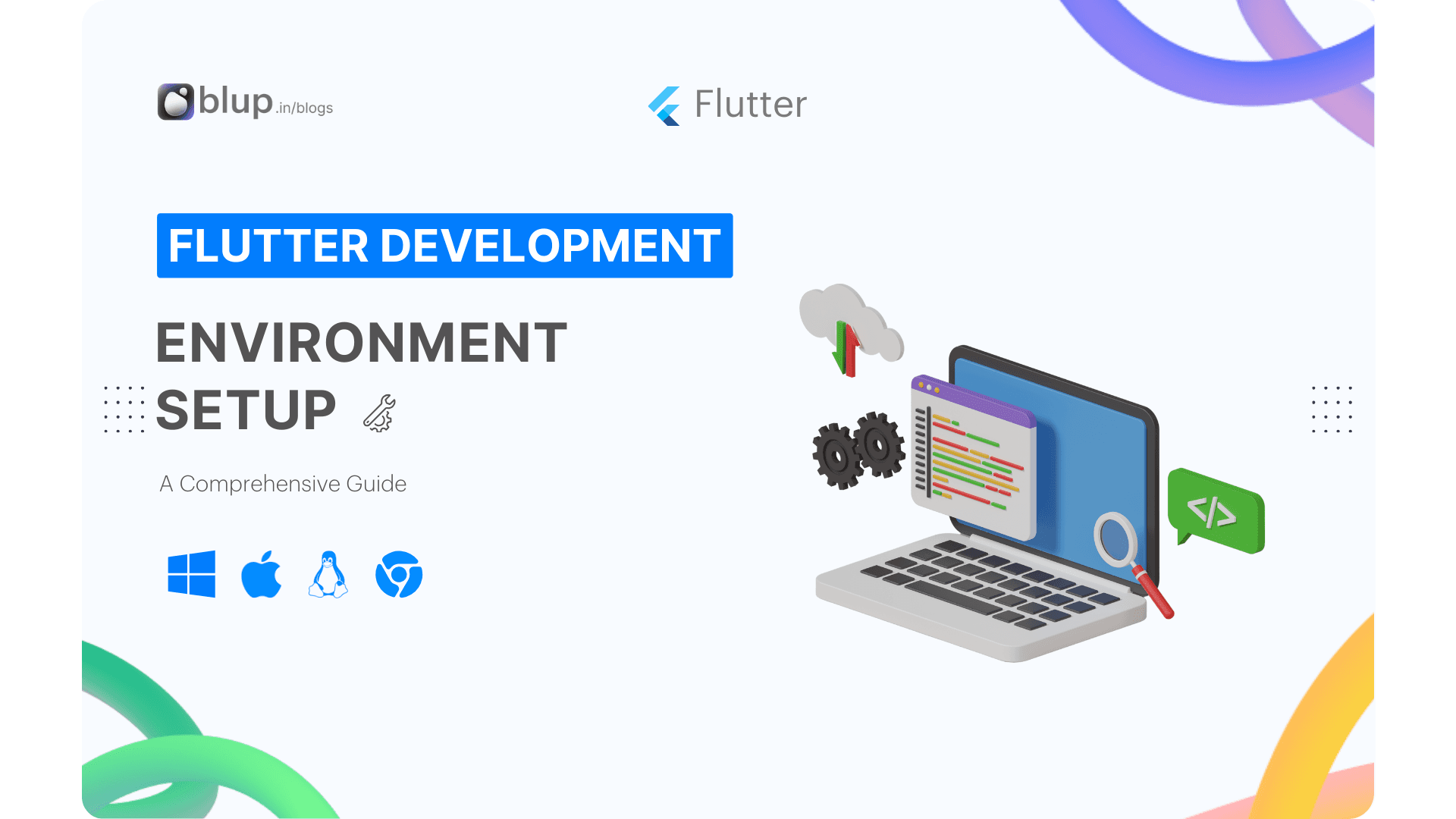
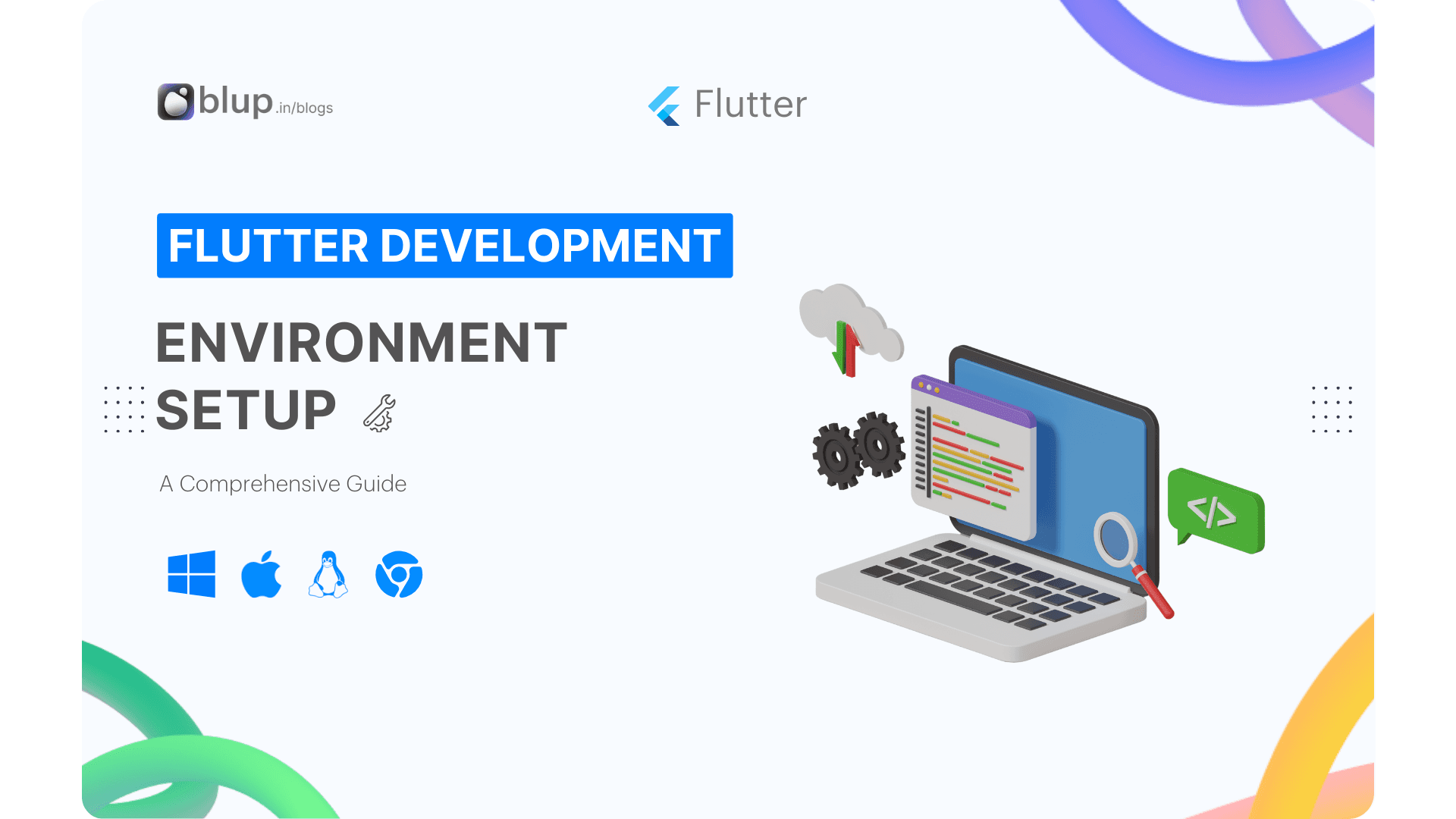
In the ever-evolving landscape of mobile app development, Flutter has emerged as a game-changer, empowering developers to create stunning cross-platform apps with a single codebase. This open-source framework, developed by Google, has gained immense popularity due to its ease of use, performance, and ability to build high-quality apps for both iOS and Android devices.
Flutter: A Single Codebase for Multiple Platforms
One of Flutter's defining features is its ability to create native mobile apps using a single Dart codebase. This eliminates the need for separate codebases for iOS and Android, streamlining the development process and reducing time-to-market. Flutter utilizes a unique rendering engine called Skia, which translates Dart code into native UI elements for each platform, ensuring a consistent and visually appealing user experience across devices.
Key Advantages of Flutter
Flutter offers a compelling set of advantages that have made it a favorite among developers:
Cross-platform development: Build native apps for iOS and Android with a single codebase.
High performance: Flutter apps are known for their smooth performance and responsiveness.
Hot reload: Instantly preview code changes without restarting the app, accelerating development.
Rich UI widgets: Flutter provides a comprehensive set of built-in UI widgets for creating beautiful and user-friendly interfaces.
Active community: Flutter boasts a large and active community of developers, providing support and resources.
Flutter in Action: Real-world Applications
Flutter's versatility has led to its adoption by a wide range of organizations, including:
Google: Google Ads, Google Pay, Google Keep
Alibaba: Taobao, Xianyu, Idle Fish
BMW: My BMW app
eBay: eBay Motors app
Toyota: Toyota Gazoo Racing app
Getting Started with Flutter

Windows | macOS | Linux | ChromeOS
How to Install and Configure Flutter SDK on Windows
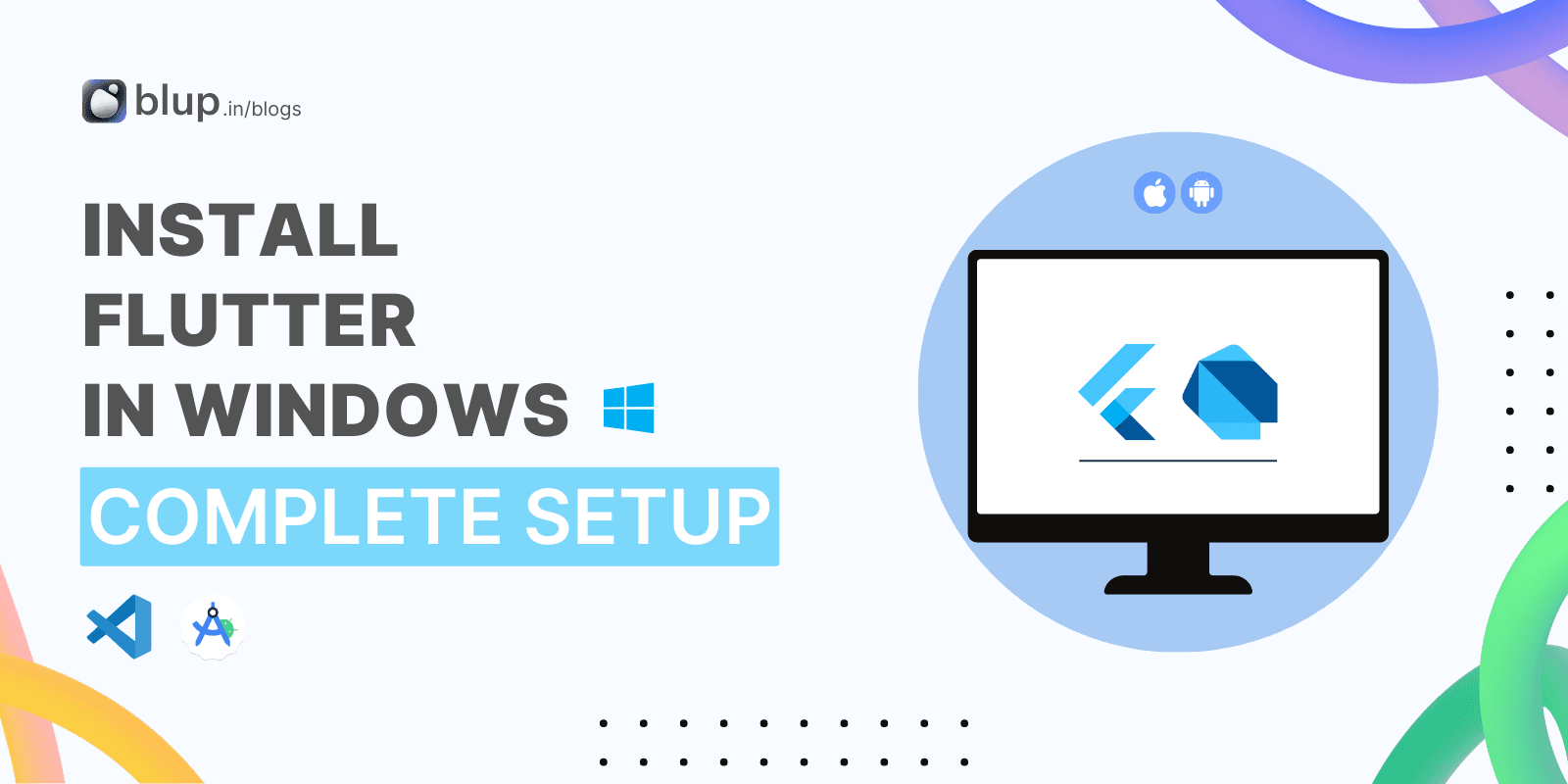
Flutter, a revolutionary open-source UI software development kit by Google, is a game-changer in mobile app development. Its cross-platform capabilities enable developers to create high-performance, natively compiled applications for both iOS and Android using a single codebase. This not only accelerates development but also significantly reduces time and costs.
Windows install
System requirements
Operating Systems: Windows 10 or later (64-bit), x86–64 based.
Disk Space: 2.5 GB (does not include disk space for IDE/tools).
Tools: Flutter depends on these tools being available in your environment.
Windows PowerShell 5.0 or newer (this is pre-installed with Windows 10)
Git for Windows 2.x, with the Use Git from the Windows Command Prompt option.
If Git for Windows is already installed, make sure you can run git commands from the command prompt or PowerShell.
Get the Flutter SDK
Step 1: Download the Flutter SDK
Go to the Flutter download page: Just Click
Under the "Get the Flutter SDK" section, click the "Download for Windows" button.
Save the downloaded file to a convenient location on your computer.
Step 2: Extract the Flutter SDK
Right-click on the downloaded file and select "Extract All".
In the "Extract Files" window, choose a location where you want to extract the Flutter SDK. For example, you can extract it to
C:\Users\<your_username>\flutter.Click the "Extract" button.
Step 3: Update your path
Open the Start menu and search for "Edit environment variables for your account".
Click on "Edit environment variables for your account".

In the "Environment Variables" window, select the "User variables" tab.
Under "User variables", scroll down to find the "Path" variable and click on "Edit".
Click on "New" and add the path to the Flutter SDK's bin directory. For example, if you extracted the Flutter SDK to
C:\Users\<your_username>\flutter, you would add the following path:
C:\Users\<your_username>\flutter\bin
Click "OK" to save your changes.
Step 4: Verify the installation
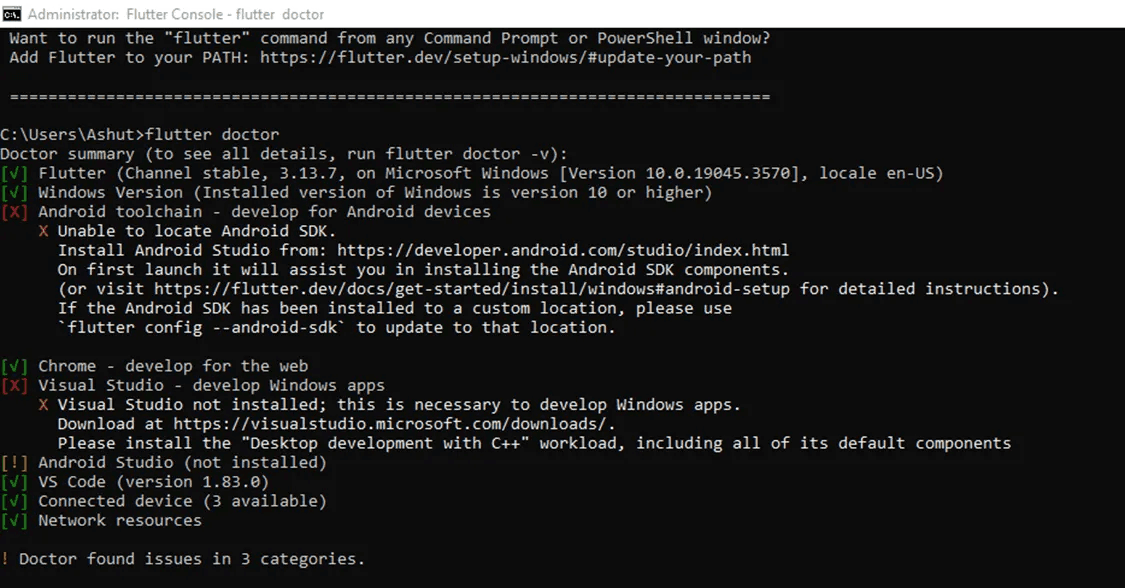
Open a command prompt window.
Type the following command and press Enter:
flutter doctor
The
flutter doctorcommand will check your system for any missing dependencies or issues with your Flutter installation. If everything is installed correctly, you will see a message similar to the following:
Doctor summary (to show all warnings and errors, use -v or --verbose) [✓] Flutter (Channel stable, v3.16, https://github.com/flutter/flutter) [✓] Dart SDK (Version: 2.18.0-197.1) [✓] Android tools [✓] Git [✓] Visual Studio Code (version 1.71.2) ...
Additional notes
If you are using Visual Studio Code, you can install the Dart and Flutter extensions to make it easier to develop Flutter apps.
If you are developing for Android, you will need to install Android Studio and set up your Android device or emulator.
If you are developing for Dart, you will need to install the Dart SDK.
Congratulations! You have successfully installed the Flutter SDK on Windows. You are now ready to start creating Flutter apps.
Fluttering into Action: A Step-By-Step Guide to Installing and Configuring Flutter SDK on macOS
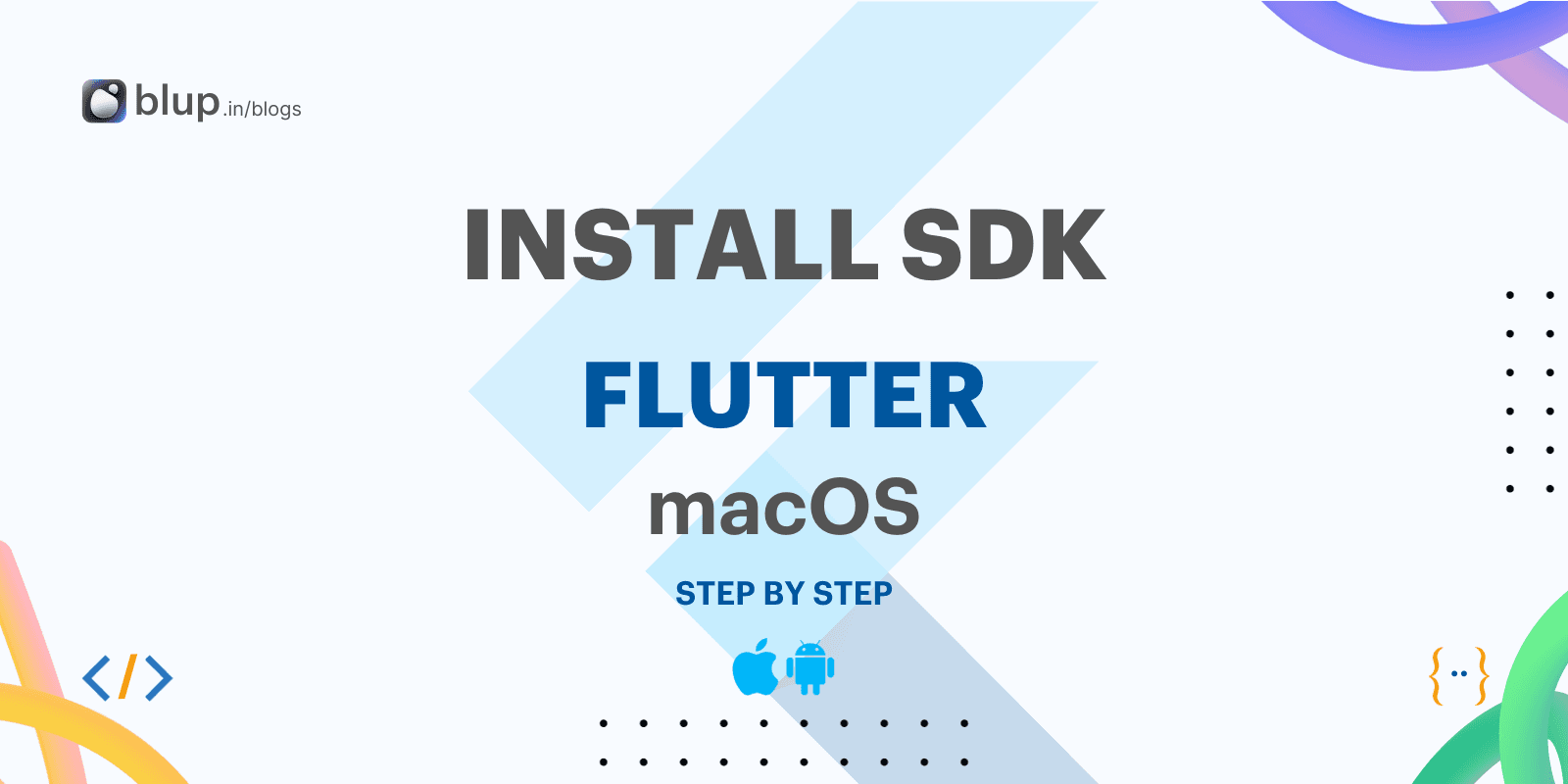
Flutter is an open-source UI toolkit for building native mobile applications with a single codebase. It is developed by Google and has been gaining popularity in recent years due to its ease of use and powerful features.
macOS install
System requirements
To install and run Flutter, your development environment must meet these minimum requirements:
Operating Systems: macOS, version 10.14 (Mojave) or later.
Disk Space: 2.8 GB (does not include disk space for IDE/tools).
Tools: Flutter is used
gitfor installation and upgrade. We recommend installing Xcode, which includes*,gitbut you can also installgitit separately.
Installing Flutter SDK
Download the Flutter SDK for macOS from the official website: https://flutter.dev/
Extract the downloaded ZIP file to a location of your choice. For example, you can extract it to your home directory or a dedicated folder for development projects.
Open the terminal application on your Mac.
Navigate to the directory where you extracted the Flutter SDK.
Run the following command to add the Flutter SDK to your path:
export PATH="$PATH:$FLUTTER_HOME/bin"
Verifying Flutter Installation
Open a new terminal window.
Run the following command to check the Flutter version:
flutter doctor
If the command is successful, you will see a list of system requirements and their status.
Setting up Android Development
If you want to develop for Android, you will need to install Android Studio and set up your Android device or emulator.
Download and install Android Studio from the official website: https://developer.android.com/studio/intro
Follow the instructions in the Android Studio setup wizard to configure your Android development environment.
Connect your Android device to your Mac or set up an Android emulator.
Setting up iOS Development
If you want to develop for iOS, you will need to install Xcode and set up your iOS device or simulator.
Download and install Xcode from the Mac App Store.
Create an Apple ID and enroll in the Apple Developer Program.
Connect your iOS device to your Mac or set up an iOS simulator in Xcode.
Creating a Flutter Project
Once you have installed Flutter SDK and set up your development environment, you can create a new Flutter project.
Open the terminal application.
Navigate to the directory where you want to create your project.

Run the following command to create a new Flutter project:
flutter create <project-name>
Replace <project-name> with the desired name for your project.
Running a Flutter App
To run your Flutter app, you can use the following command:
flutter run
This command will start the development server and open your app in the selected device or emulator.
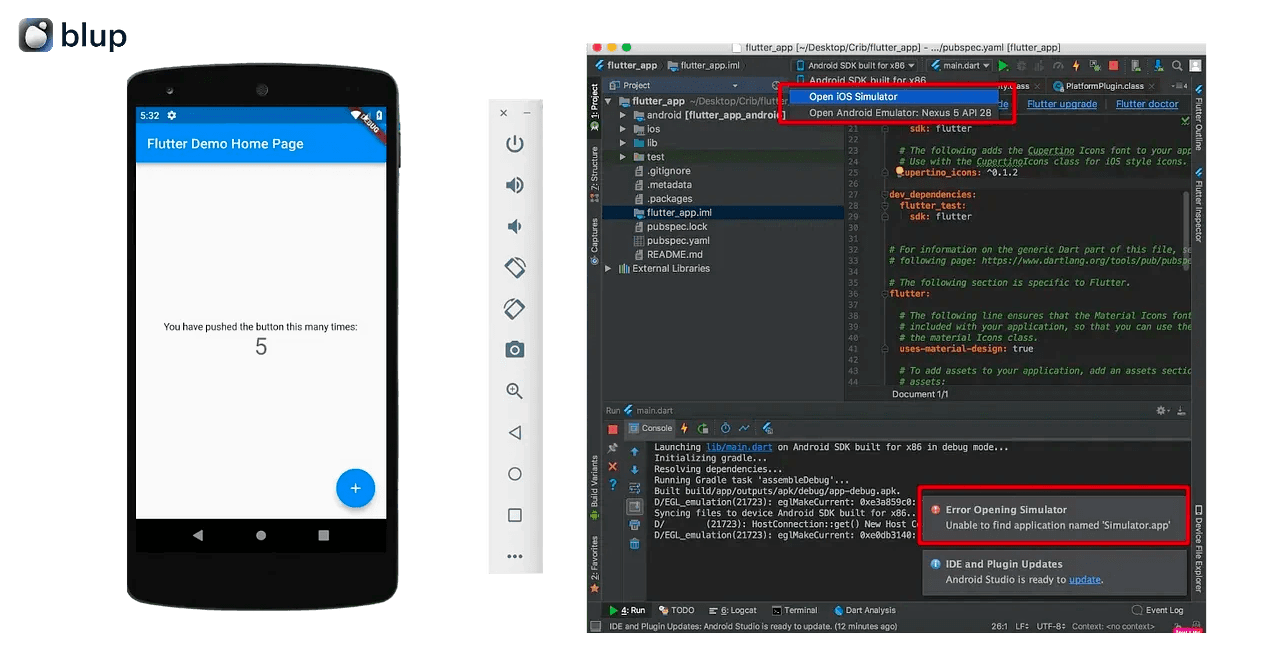
Congratulations!
You have successfully installed and configured Flutter SDK on macOS. You are now ready to start building native mobile applications with a single codebase!
Step-By-Step Guide to Installing and Configuring Flutter SDK on Linux

We will provide a step-by-step guide on how to install and configure the Flutter SDK on Linux. We will also cover some additional setup steps that are required for Android development.
Prerequisites
Before you begin, you will need to make sure that you have the following prerequisites:
A Linux computer running Ubuntu or Debian 16.04 or later
Git version control system
Installing Flutter SDK
Install Snapd:
Snapd is a package manager for Linux that makes it easy to install and manage software. To install Snapd, open a terminal window and run the following command:
sudo apt update sudo apt install snapdInstall Flutter SDK:
Once Snapd is installed, you can use the following command to install the Flutter SDK:
sudo snap install flutterThis will install the latest version of the Flutter SDK to your system.
Set Up Environment Variables:
To make the Flutter command-line tools available from anywhere on your system, you need to set up some environment variables. You can do this by adding the following lines to your
~/.bashrcfile:export FLUTTER_HOME=/snap/flutter/current export PATH=$FLUTTER_HOME/bin:$PATHThen, reload your Bash profile by running the following command:
source ~/.bashrcVerify Installation:
To verify that the Flutter SDK is installed correctly, open a new terminal window and type the following command:
flutter doctorThis command will run a diagnostic tool that will check your system for any missing dependencies or configuration issues.
Additional Setup for Android Development
If you want to develop Flutter apps for Android, you will need to perform some additional setup steps.
Install Android Studio:
Android Studio is Google's integrated development environment (IDE) for developing Android apps. You can download Android Studio for free from the Android Developer website: https://developer.android.com/studio/.
Set up the Android SDK:
The Android SDK is a collection of tools and libraries that are used to develop Android apps. You can set up the Android SDK by following the instructions in the Android Studio documentation.
Agree to Android Licenses:
If you haven't already, you will need to agree to the Android SDK licenses. You can do this by opening Android Studio and going to File > Settings > Appearance & Behavior > System Settings > Android SDK. Then, select the Android SDK and click the Accept button.
ChromeOS install
System requirements
To install and run Flutter on a Chromebook, your machine must have Linux enabled from the Developers tab of Settings.
The amount of disk space required varies depending on which target platforms you enable. We recommend that you increase the disk size for the Linux environment from the default of 10GB to 32GB or larger, to accommodate Android Studio and other tooling.
Get the Flutter SDK

Install the core development tools needed for Flutter:
$ sudo apt install clang cmake ninja-build pkg-config libgtk-3-devThis downloads the compiler toolchain needed to compile apps for ChromeOS.
Download Flutter from the Flutter repo on GitHub with the following command in your home directory:
$ git clone https://github.com/flutter/flutter.git -b stableAdd the
fluttertool to your path:$ echo PATH="$PATH:`pwd`/flutter/bin" >> ~/.profile $ source ~/.profile
Run flutter doctor
Run the following command to see if there are any dependencies you need to install to complete the setup (for verbose output, add the -v flag): $ flutter doctor
This command checks your environment and displays a report to the terminal window. The Dart SDK is bundled with Flutter; it is not necessary to install Dart separately. Check the output carefully for other software you might need to install or further tasks to perform (shown in bold text).
Install Android Studio (Optional for Android app development):
Download Android Studio from the official website: https://developer.android.com/studio
Follow the on-screen instructions to install Android Studio.
Set up your Android device (Optional for Android app development):
Enable USB debugging on your Android device.
Connect your Android device to your Chromebook using a USB cable.
In Android Studio, select your Android device from the Device Manager.
Emulators and VMWare & XCode Setup for Flutter App Development
Emulators and VMWare & XCode are essential tools for Flutter app development. Emulators allow you to test your apps on simulated devices without the need for physical devices. VMWare & XCode are required for iOS development.
Emulators
Emulators provide a simulated environment that mimics the behavior of various devices. This allows you to identify and address potential issues before deploying your app to real devices.
Android Emulator
Flutter provides a built-in emulator for Android devices. To launch the emulator, open a terminal window and execute the command flutter emulators.
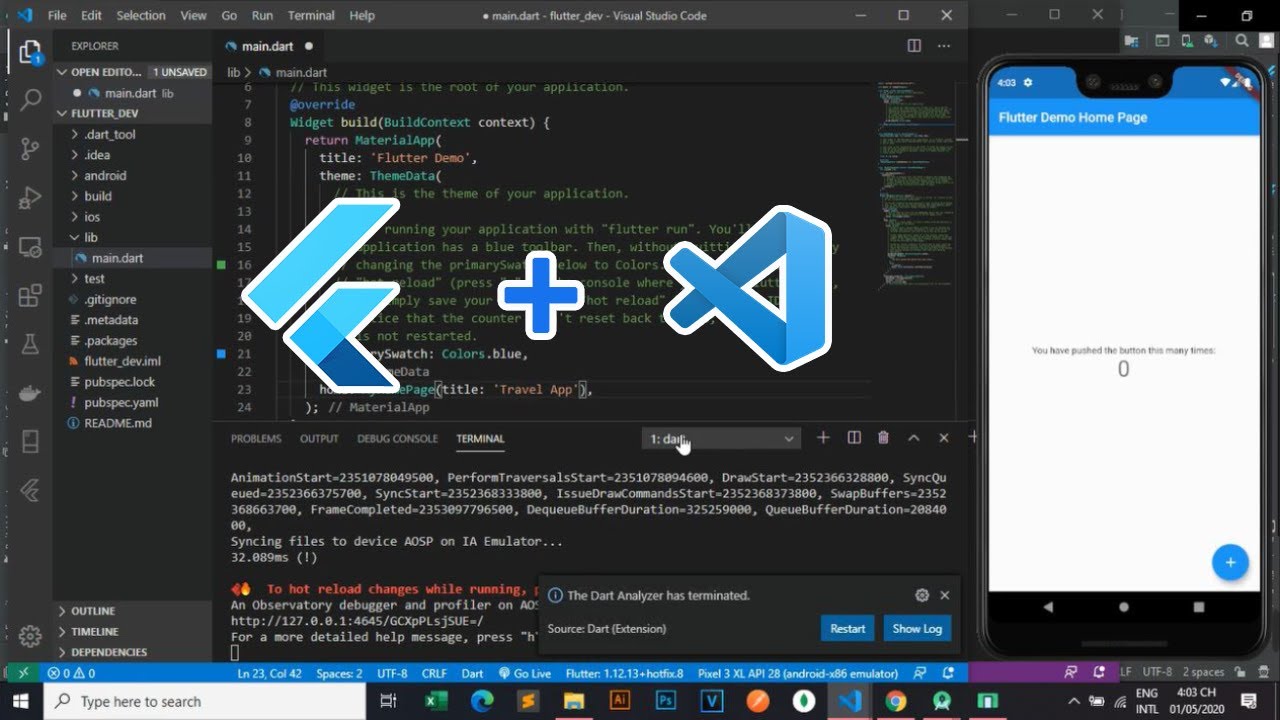
iOS Emulator
For iOS development, you'll need to use an iOS emulator or a physical iOS device. You can download an iOS emulator from the Apple App Store.
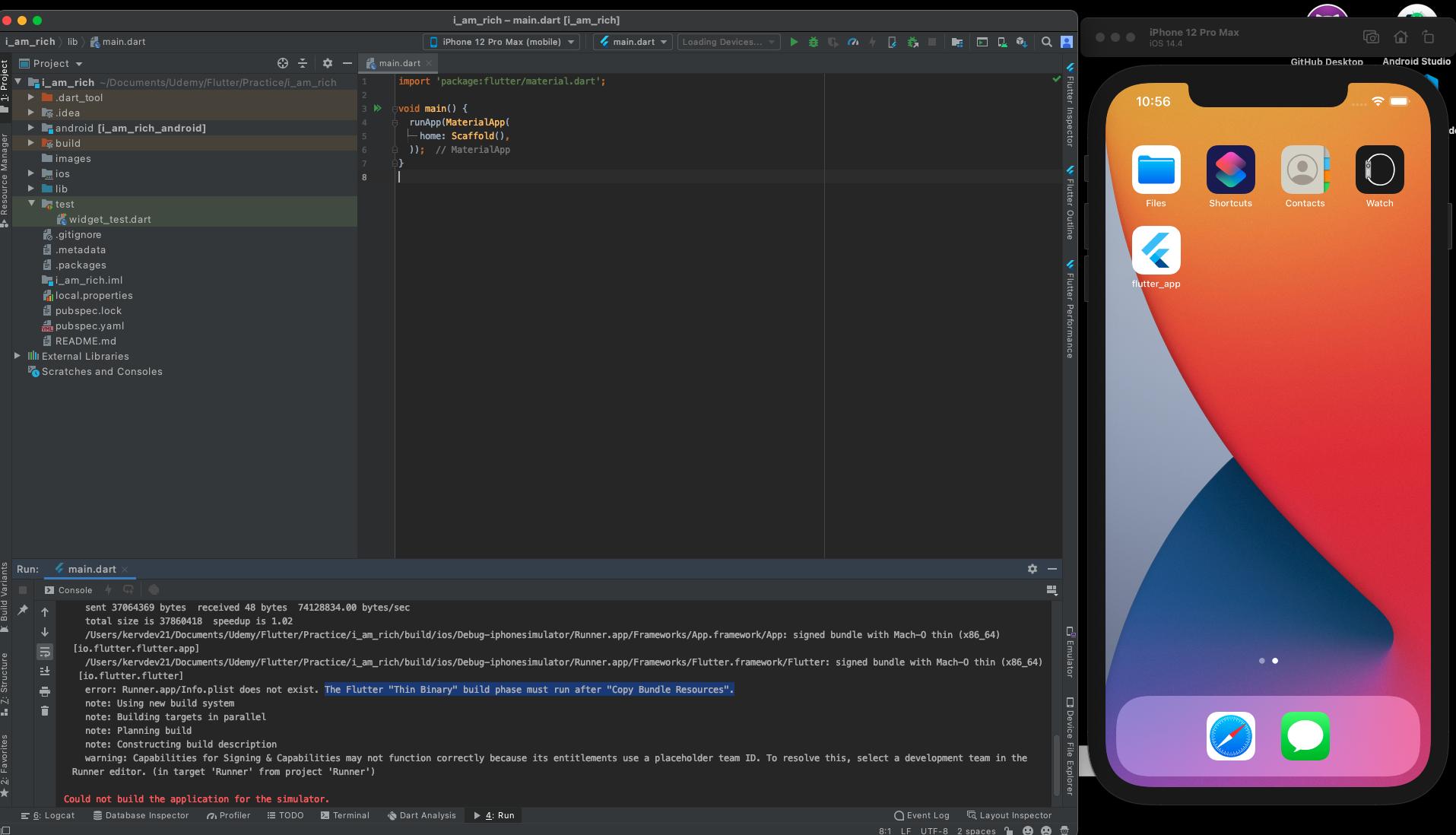
Optimizing Emulator Performance
Allocate sufficient RAM to the emulator for smooth operation.
Disable unnecessary background applications to conserve system resources.
Close unused tabs and windows in your IDE to reduce memory usage.
VMWare & XCode for iOS Development
VMWare Setup
Download and install VMWare from the official website (https://www.vmware.com/products/workstation-player.html: https://www.vmware.com/products/workstation-player.html).

Create a new virtual machine on your computer and install macOS on it.

XCode Installation
Download and install XCode from the official Apple website (https://developer.apple.com/xcode/: https://developer.apple.com/xcode/).

Configuration Tips
Ensure sufficient disk space is allocated for the virtual machine.
Configure the virtual machine's network settings to match your physical network.
Update XCode regularly to maintain compatibility with the latest iOS versions.
Connecting with Android & iOS Devices
Android Devices
Connect your Android device to your computer using a USB cable.
Enable USB debugging on your Android device.
iOS Devices
Connect your iOS device to your computer using a USB cable.
Open XCode and select your device as the target device.
Real Device Testing Advantages
Accurate testing of device-specific features and performance.
Identification of hardware-related issues and compatibility problems.
Realistic user experience simulation for testing user interactions.
Device-Specific Considerations
Ensure your device is running the latest operating system version.
Check for device-specific SDK requirements for your app's features.
Consider using device-specific debugging tools for in-depth analysis.
Apart from this, we have written other in-detail articles on Flutter and mobile app development. You can find them below:
Best Flutter Learning Roadmap in 2023 to become a top Flutter Developer
Flutter Developer Learning Roadmap: Unveiling the Power of Dart
Conclusion
Flutter is a powerful cross-platform development framework that enables you to build native mobile apps for Android and iOS from a single codebase. To effectively utilize Flutter, you need to set up a suitable development environment that provides the necessary tools and software. This guide has outlined the steps involved in setting up a development environment for Flutter, covering installation, emulator setup, and device connection. By following these instructions, you can establish a fully functional environment for building innovative cross-platform mobile applications using Flutter.
Here are some of the benefits of using Flutter and this guide:
Speed and efficiency: Flutter is a very fast and efficient framework, which means you can build your apps quickly and easily.
Cross-platform compatibility: Flutter apps can run on both Android and iOS devices, which means you don't have to write separate code for each platform.
Beautiful and native-looking apps: Flutter apps can be styled to look and feel like native apps, which means your users will have a great experience.
If you're interested in learning more about Flutter, I encourage you to check out the official Flutter website https://www.blup.in/blogs. This site has a wealth of information on how to use Flutter, including tutorials, documentation, and examples.
I hope this guide has been helpful!
In the ever-evolving landscape of mobile app development, Flutter has emerged as a game-changer, empowering developers to create stunning cross-platform apps with a single codebase. This open-source framework, developed by Google, has gained immense popularity due to its ease of use, performance, and ability to build high-quality apps for both iOS and Android devices.
Flutter: A Single Codebase for Multiple Platforms
One of Flutter's defining features is its ability to create native mobile apps using a single Dart codebase. This eliminates the need for separate codebases for iOS and Android, streamlining the development process and reducing time-to-market. Flutter utilizes a unique rendering engine called Skia, which translates Dart code into native UI elements for each platform, ensuring a consistent and visually appealing user experience across devices.
Key Advantages of Flutter
Flutter offers a compelling set of advantages that have made it a favorite among developers:
Cross-platform development: Build native apps for iOS and Android with a single codebase.
High performance: Flutter apps are known for their smooth performance and responsiveness.
Hot reload: Instantly preview code changes without restarting the app, accelerating development.
Rich UI widgets: Flutter provides a comprehensive set of built-in UI widgets for creating beautiful and user-friendly interfaces.
Active community: Flutter boasts a large and active community of developers, providing support and resources.
Flutter in Action: Real-world Applications
Flutter's versatility has led to its adoption by a wide range of organizations, including:
Google: Google Ads, Google Pay, Google Keep
Alibaba: Taobao, Xianyu, Idle Fish
BMW: My BMW app
eBay: eBay Motors app
Toyota: Toyota Gazoo Racing app
Getting Started with Flutter

Windows | macOS | Linux | ChromeOS
How to Install and Configure Flutter SDK on Windows
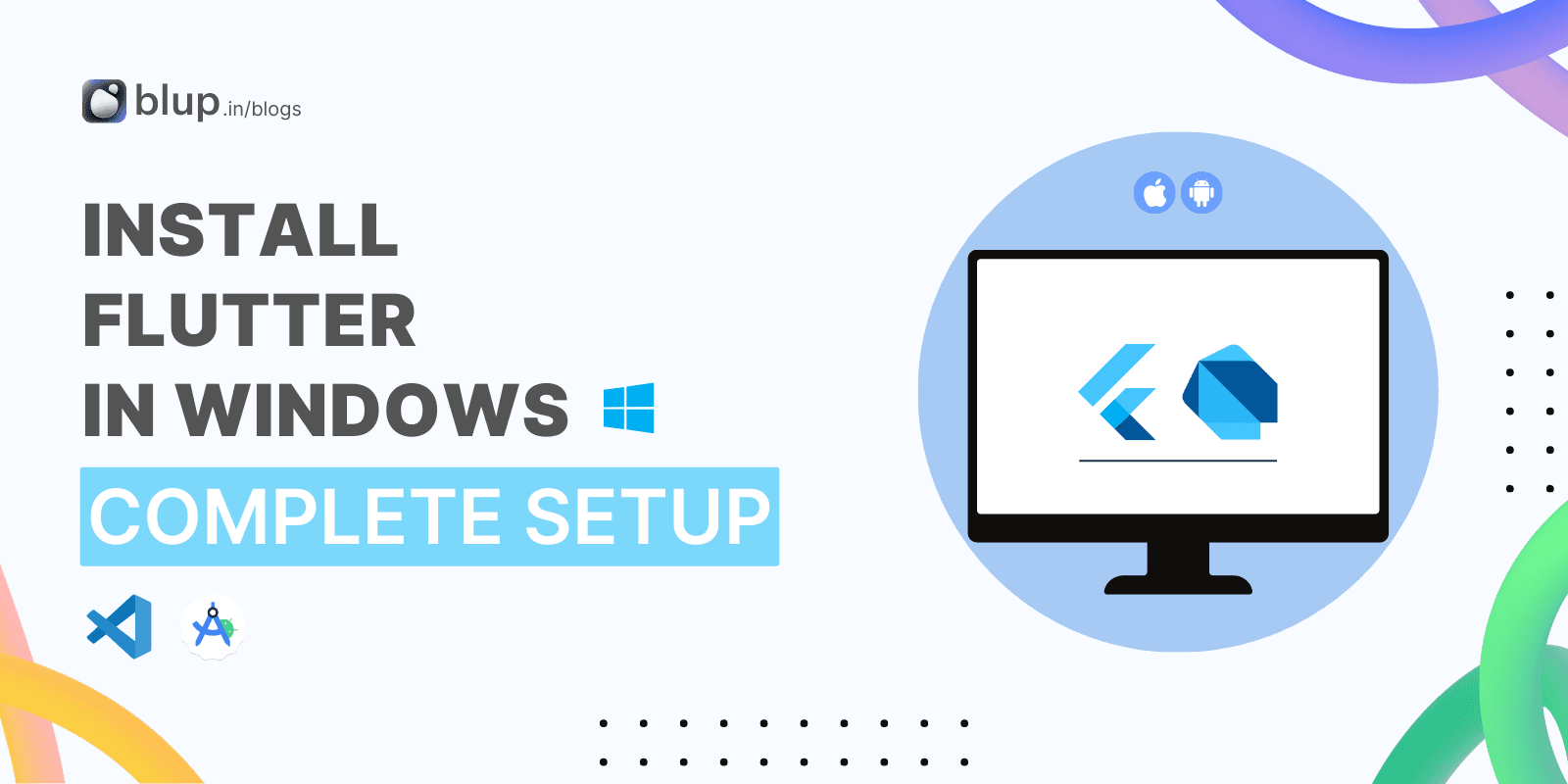
Flutter, a revolutionary open-source UI software development kit by Google, is a game-changer in mobile app development. Its cross-platform capabilities enable developers to create high-performance, natively compiled applications for both iOS and Android using a single codebase. This not only accelerates development but also significantly reduces time and costs.
Windows install
System requirements
Operating Systems: Windows 10 or later (64-bit), x86–64 based.
Disk Space: 2.5 GB (does not include disk space for IDE/tools).
Tools: Flutter depends on these tools being available in your environment.
Windows PowerShell 5.0 or newer (this is pre-installed with Windows 10)
Git for Windows 2.x, with the Use Git from the Windows Command Prompt option.
If Git for Windows is already installed, make sure you can run git commands from the command prompt or PowerShell.
Get the Flutter SDK
Step 1: Download the Flutter SDK
Go to the Flutter download page: Just Click
Under the "Get the Flutter SDK" section, click the "Download for Windows" button.
Save the downloaded file to a convenient location on your computer.
Step 2: Extract the Flutter SDK
Right-click on the downloaded file and select "Extract All".
In the "Extract Files" window, choose a location where you want to extract the Flutter SDK. For example, you can extract it to
C:\Users\<your_username>\flutter.Click the "Extract" button.
Step 3: Update your path
Open the Start menu and search for "Edit environment variables for your account".
Click on "Edit environment variables for your account".

In the "Environment Variables" window, select the "User variables" tab.
Under "User variables", scroll down to find the "Path" variable and click on "Edit".
Click on "New" and add the path to the Flutter SDK's bin directory. For example, if you extracted the Flutter SDK to
C:\Users\<your_username>\flutter, you would add the following path:
C:\Users\<your_username>\flutter\bin
Click "OK" to save your changes.
Step 4: Verify the installation
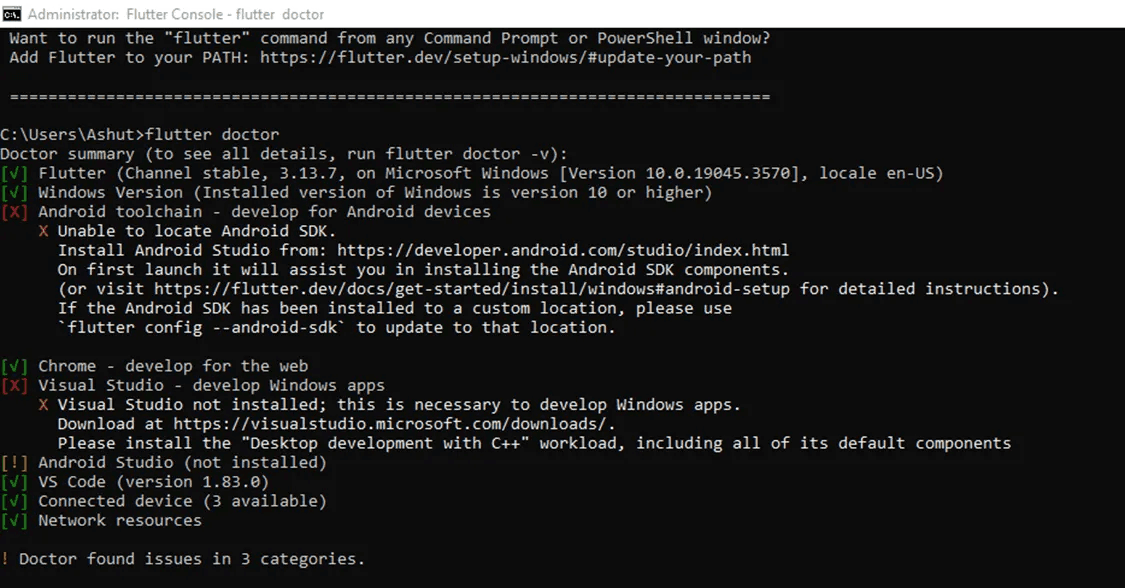
Open a command prompt window.
Type the following command and press Enter:
flutter doctor
The
flutter doctorcommand will check your system for any missing dependencies or issues with your Flutter installation. If everything is installed correctly, you will see a message similar to the following:
Doctor summary (to show all warnings and errors, use -v or --verbose) [✓] Flutter (Channel stable, v3.16, https://github.com/flutter/flutter) [✓] Dart SDK (Version: 2.18.0-197.1) [✓] Android tools [✓] Git [✓] Visual Studio Code (version 1.71.2) ...
Additional notes
If you are using Visual Studio Code, you can install the Dart and Flutter extensions to make it easier to develop Flutter apps.
If you are developing for Android, you will need to install Android Studio and set up your Android device or emulator.
If you are developing for Dart, you will need to install the Dart SDK.
Congratulations! You have successfully installed the Flutter SDK on Windows. You are now ready to start creating Flutter apps.
Fluttering into Action: A Step-By-Step Guide to Installing and Configuring Flutter SDK on macOS
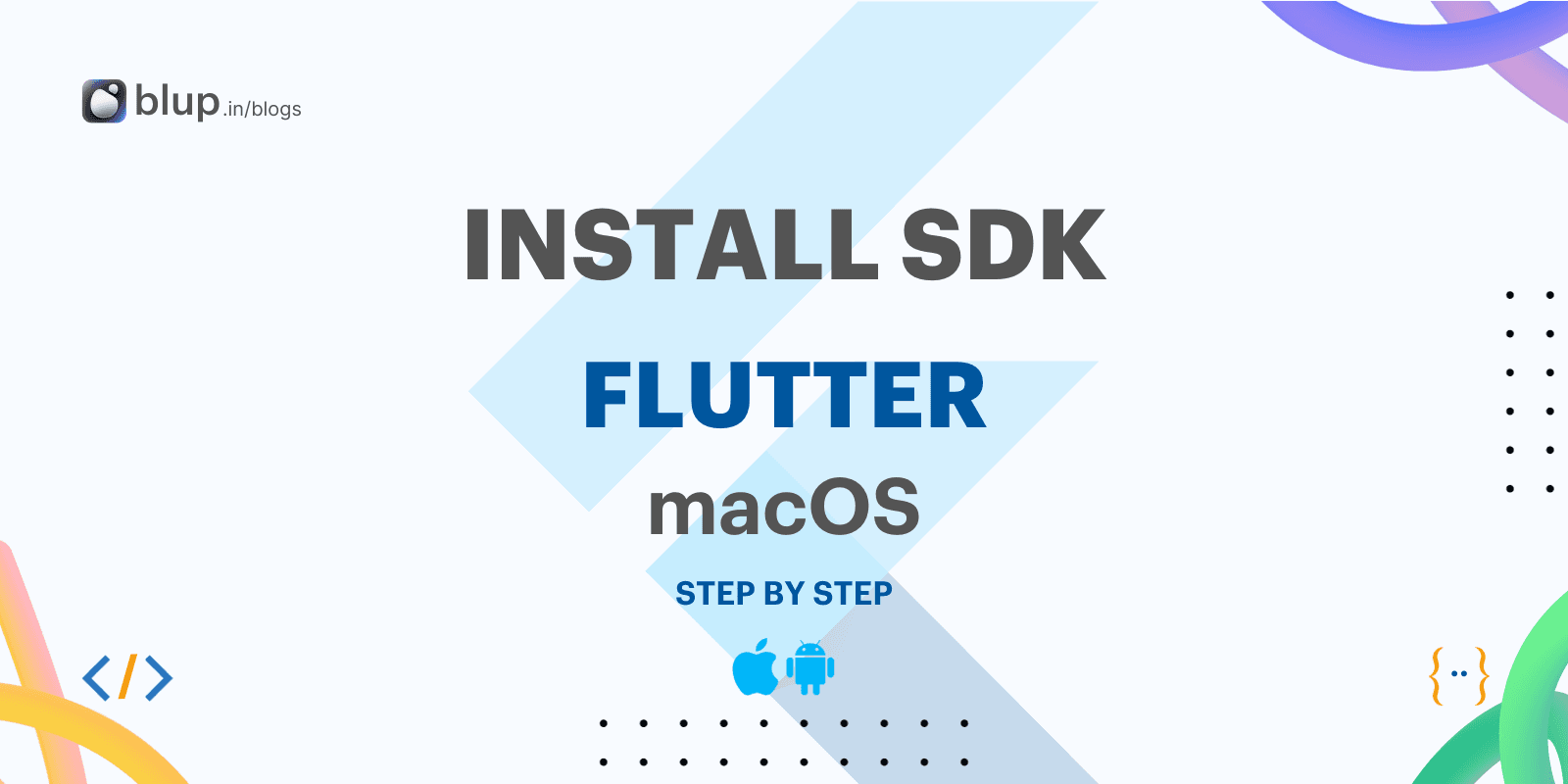
Flutter is an open-source UI toolkit for building native mobile applications with a single codebase. It is developed by Google and has been gaining popularity in recent years due to its ease of use and powerful features.
macOS install
System requirements
To install and run Flutter, your development environment must meet these minimum requirements:
Operating Systems: macOS, version 10.14 (Mojave) or later.
Disk Space: 2.8 GB (does not include disk space for IDE/tools).
Tools: Flutter is used
gitfor installation and upgrade. We recommend installing Xcode, which includes*,gitbut you can also installgitit separately.
Installing Flutter SDK
Download the Flutter SDK for macOS from the official website: https://flutter.dev/
Extract the downloaded ZIP file to a location of your choice. For example, you can extract it to your home directory or a dedicated folder for development projects.
Open the terminal application on your Mac.
Navigate to the directory where you extracted the Flutter SDK.
Run the following command to add the Flutter SDK to your path:
export PATH="$PATH:$FLUTTER_HOME/bin"
Verifying Flutter Installation
Open a new terminal window.
Run the following command to check the Flutter version:
flutter doctor
If the command is successful, you will see a list of system requirements and their status.
Setting up Android Development
If you want to develop for Android, you will need to install Android Studio and set up your Android device or emulator.
Download and install Android Studio from the official website: https://developer.android.com/studio/intro
Follow the instructions in the Android Studio setup wizard to configure your Android development environment.
Connect your Android device to your Mac or set up an Android emulator.
Setting up iOS Development
If you want to develop for iOS, you will need to install Xcode and set up your iOS device or simulator.
Download and install Xcode from the Mac App Store.
Create an Apple ID and enroll in the Apple Developer Program.
Connect your iOS device to your Mac or set up an iOS simulator in Xcode.
Creating a Flutter Project
Once you have installed Flutter SDK and set up your development environment, you can create a new Flutter project.
Open the terminal application.
Navigate to the directory where you want to create your project.

Run the following command to create a new Flutter project:
flutter create <project-name>
Replace <project-name> with the desired name for your project.
Running a Flutter App
To run your Flutter app, you can use the following command:
flutter run
This command will start the development server and open your app in the selected device or emulator.
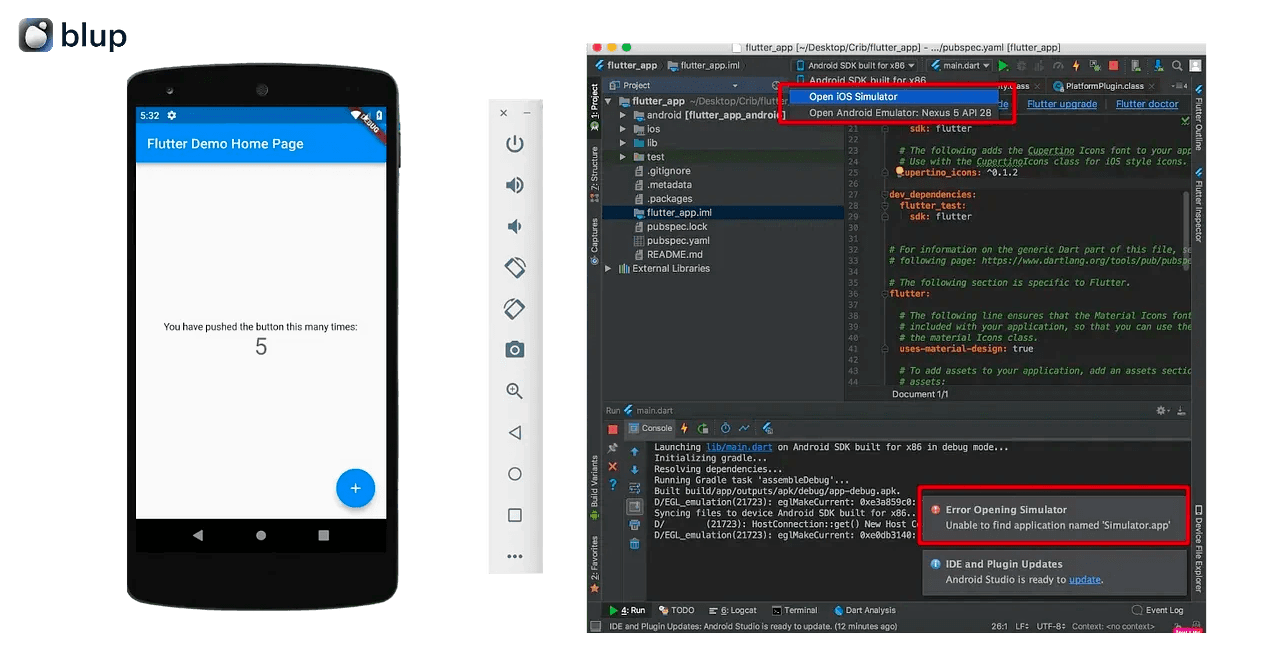
Congratulations!
You have successfully installed and configured Flutter SDK on macOS. You are now ready to start building native mobile applications with a single codebase!
Step-By-Step Guide to Installing and Configuring Flutter SDK on Linux

We will provide a step-by-step guide on how to install and configure the Flutter SDK on Linux. We will also cover some additional setup steps that are required for Android development.
Prerequisites
Before you begin, you will need to make sure that you have the following prerequisites:
A Linux computer running Ubuntu or Debian 16.04 or later
Git version control system
Installing Flutter SDK
Install Snapd:
Snapd is a package manager for Linux that makes it easy to install and manage software. To install Snapd, open a terminal window and run the following command:
sudo apt update sudo apt install snapdInstall Flutter SDK:
Once Snapd is installed, you can use the following command to install the Flutter SDK:
sudo snap install flutterThis will install the latest version of the Flutter SDK to your system.
Set Up Environment Variables:
To make the Flutter command-line tools available from anywhere on your system, you need to set up some environment variables. You can do this by adding the following lines to your
~/.bashrcfile:export FLUTTER_HOME=/snap/flutter/current export PATH=$FLUTTER_HOME/bin:$PATHThen, reload your Bash profile by running the following command:
source ~/.bashrcVerify Installation:
To verify that the Flutter SDK is installed correctly, open a new terminal window and type the following command:
flutter doctorThis command will run a diagnostic tool that will check your system for any missing dependencies or configuration issues.
Additional Setup for Android Development
If you want to develop Flutter apps for Android, you will need to perform some additional setup steps.
Install Android Studio:
Android Studio is Google's integrated development environment (IDE) for developing Android apps. You can download Android Studio for free from the Android Developer website: https://developer.android.com/studio/.
Set up the Android SDK:
The Android SDK is a collection of tools and libraries that are used to develop Android apps. You can set up the Android SDK by following the instructions in the Android Studio documentation.
Agree to Android Licenses:
If you haven't already, you will need to agree to the Android SDK licenses. You can do this by opening Android Studio and going to File > Settings > Appearance & Behavior > System Settings > Android SDK. Then, select the Android SDK and click the Accept button.
ChromeOS install
System requirements
To install and run Flutter on a Chromebook, your machine must have Linux enabled from the Developers tab of Settings.
The amount of disk space required varies depending on which target platforms you enable. We recommend that you increase the disk size for the Linux environment from the default of 10GB to 32GB or larger, to accommodate Android Studio and other tooling.
Get the Flutter SDK

Install the core development tools needed for Flutter:
$ sudo apt install clang cmake ninja-build pkg-config libgtk-3-devThis downloads the compiler toolchain needed to compile apps for ChromeOS.
Download Flutter from the Flutter repo on GitHub with the following command in your home directory:
$ git clone https://github.com/flutter/flutter.git -b stableAdd the
fluttertool to your path:$ echo PATH="$PATH:`pwd`/flutter/bin" >> ~/.profile $ source ~/.profile
Run flutter doctor
Run the following command to see if there are any dependencies you need to install to complete the setup (for verbose output, add the -v flag): $ flutter doctor
This command checks your environment and displays a report to the terminal window. The Dart SDK is bundled with Flutter; it is not necessary to install Dart separately. Check the output carefully for other software you might need to install or further tasks to perform (shown in bold text).
Install Android Studio (Optional for Android app development):
Download Android Studio from the official website: https://developer.android.com/studio
Follow the on-screen instructions to install Android Studio.
Set up your Android device (Optional for Android app development):
Enable USB debugging on your Android device.
Connect your Android device to your Chromebook using a USB cable.
In Android Studio, select your Android device from the Device Manager.
Emulators and VMWare & XCode Setup for Flutter App Development
Emulators and VMWare & XCode are essential tools for Flutter app development. Emulators allow you to test your apps on simulated devices without the need for physical devices. VMWare & XCode are required for iOS development.
Emulators
Emulators provide a simulated environment that mimics the behavior of various devices. This allows you to identify and address potential issues before deploying your app to real devices.
Android Emulator
Flutter provides a built-in emulator for Android devices. To launch the emulator, open a terminal window and execute the command flutter emulators.
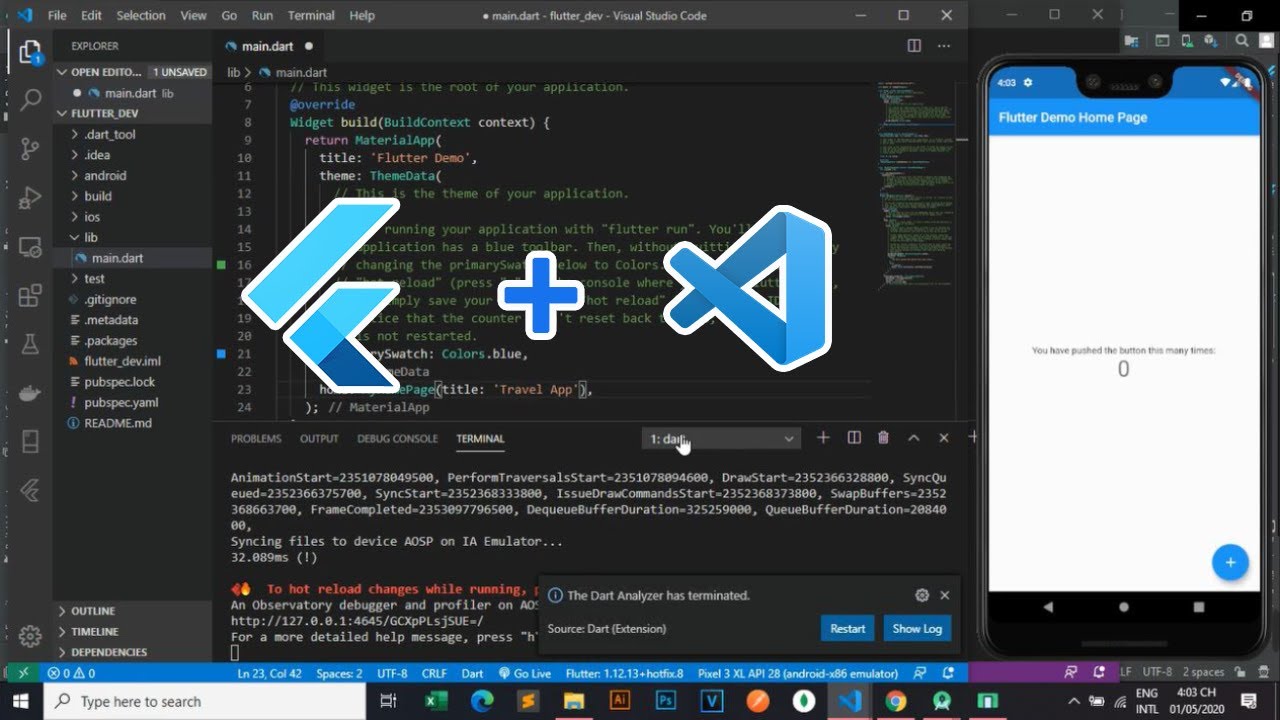
iOS Emulator
For iOS development, you'll need to use an iOS emulator or a physical iOS device. You can download an iOS emulator from the Apple App Store.
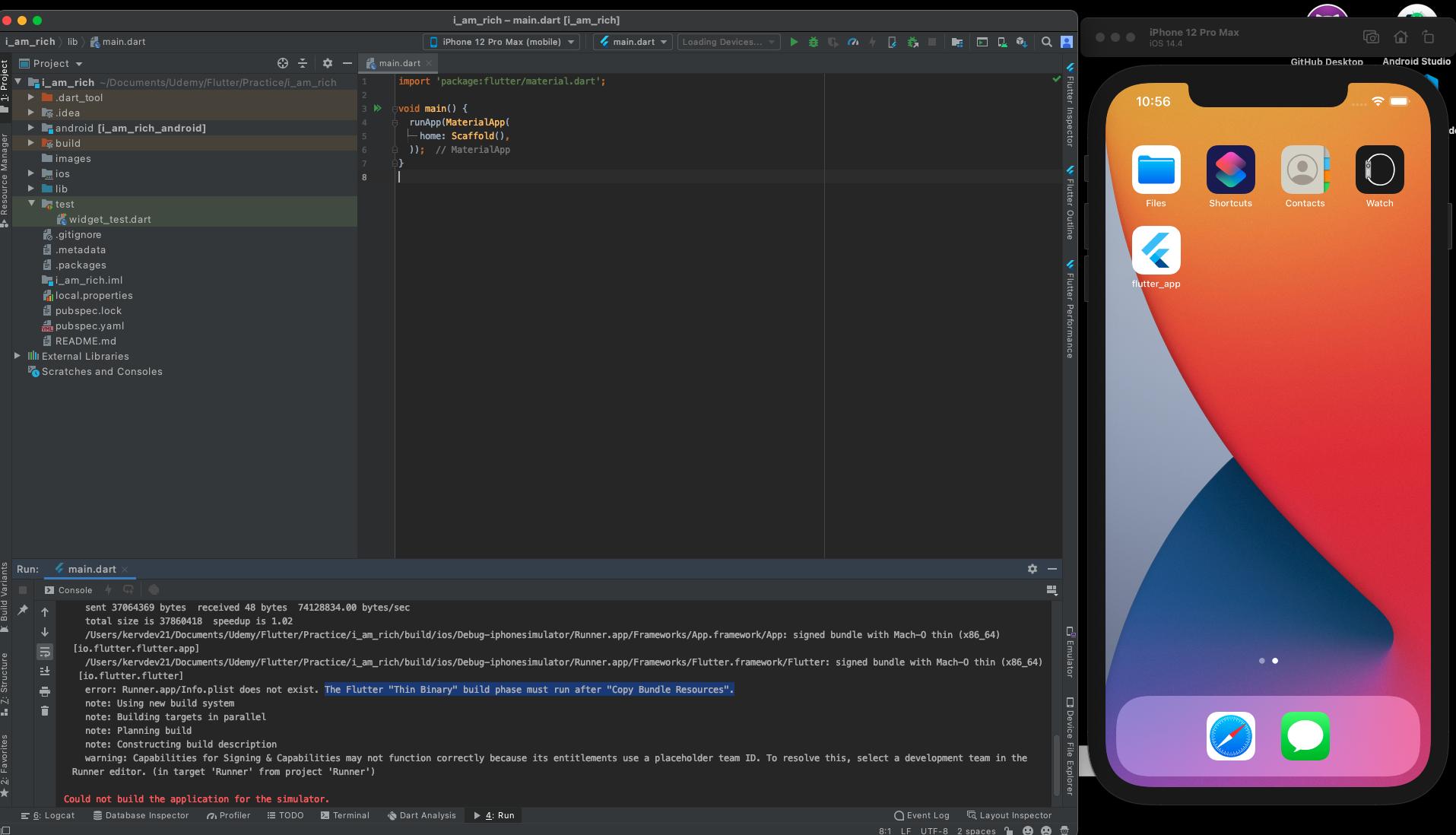
Optimizing Emulator Performance
Allocate sufficient RAM to the emulator for smooth operation.
Disable unnecessary background applications to conserve system resources.
Close unused tabs and windows in your IDE to reduce memory usage.
VMWare & XCode for iOS Development
VMWare Setup
Download and install VMWare from the official website (https://www.vmware.com/products/workstation-player.html: https://www.vmware.com/products/workstation-player.html).

Create a new virtual machine on your computer and install macOS on it.

XCode Installation
Download and install XCode from the official Apple website (https://developer.apple.com/xcode/: https://developer.apple.com/xcode/).

Configuration Tips
Ensure sufficient disk space is allocated for the virtual machine.
Configure the virtual machine's network settings to match your physical network.
Update XCode regularly to maintain compatibility with the latest iOS versions.
Connecting with Android & iOS Devices
Android Devices
Connect your Android device to your computer using a USB cable.
Enable USB debugging on your Android device.
iOS Devices
Connect your iOS device to your computer using a USB cable.
Open XCode and select your device as the target device.
Real Device Testing Advantages
Accurate testing of device-specific features and performance.
Identification of hardware-related issues and compatibility problems.
Realistic user experience simulation for testing user interactions.
Device-Specific Considerations
Ensure your device is running the latest operating system version.
Check for device-specific SDK requirements for your app's features.
Consider using device-specific debugging tools for in-depth analysis.
Apart from this, we have written other in-detail articles on Flutter and mobile app development. You can find them below:
Best Flutter Learning Roadmap in 2023 to become a top Flutter Developer
Flutter Developer Learning Roadmap: Unveiling the Power of Dart
Conclusion
Flutter is a powerful cross-platform development framework that enables you to build native mobile apps for Android and iOS from a single codebase. To effectively utilize Flutter, you need to set up a suitable development environment that provides the necessary tools and software. This guide has outlined the steps involved in setting up a development environment for Flutter, covering installation, emulator setup, and device connection. By following these instructions, you can establish a fully functional environment for building innovative cross-platform mobile applications using Flutter.
Here are some of the benefits of using Flutter and this guide:
Speed and efficiency: Flutter is a very fast and efficient framework, which means you can build your apps quickly and easily.
Cross-platform compatibility: Flutter apps can run on both Android and iOS devices, which means you don't have to write separate code for each platform.
Beautiful and native-looking apps: Flutter apps can be styled to look and feel like native apps, which means your users will have a great experience.
If you're interested in learning more about Flutter, I encourage you to check out the official Flutter website https://www.blup.in/blogs. This site has a wealth of information on how to use Flutter, including tutorials, documentation, and examples.
I hope this guide has been helpful!
In the ever-evolving landscape of mobile app development, Flutter has emerged as a game-changer, empowering developers to create stunning cross-platform apps with a single codebase. This open-source framework, developed by Google, has gained immense popularity due to its ease of use, performance, and ability to build high-quality apps for both iOS and Android devices.
Flutter: A Single Codebase for Multiple Platforms
One of Flutter's defining features is its ability to create native mobile apps using a single Dart codebase. This eliminates the need for separate codebases for iOS and Android, streamlining the development process and reducing time-to-market. Flutter utilizes a unique rendering engine called Skia, which translates Dart code into native UI elements for each platform, ensuring a consistent and visually appealing user experience across devices.
Key Advantages of Flutter
Flutter offers a compelling set of advantages that have made it a favorite among developers:
Cross-platform development: Build native apps for iOS and Android with a single codebase.
High performance: Flutter apps are known for their smooth performance and responsiveness.
Hot reload: Instantly preview code changes without restarting the app, accelerating development.
Rich UI widgets: Flutter provides a comprehensive set of built-in UI widgets for creating beautiful and user-friendly interfaces.
Active community: Flutter boasts a large and active community of developers, providing support and resources.
Flutter in Action: Real-world Applications
Flutter's versatility has led to its adoption by a wide range of organizations, including:
Google: Google Ads, Google Pay, Google Keep
Alibaba: Taobao, Xianyu, Idle Fish
BMW: My BMW app
eBay: eBay Motors app
Toyota: Toyota Gazoo Racing app
Getting Started with Flutter

Windows | macOS | Linux | ChromeOS
How to Install and Configure Flutter SDK on Windows
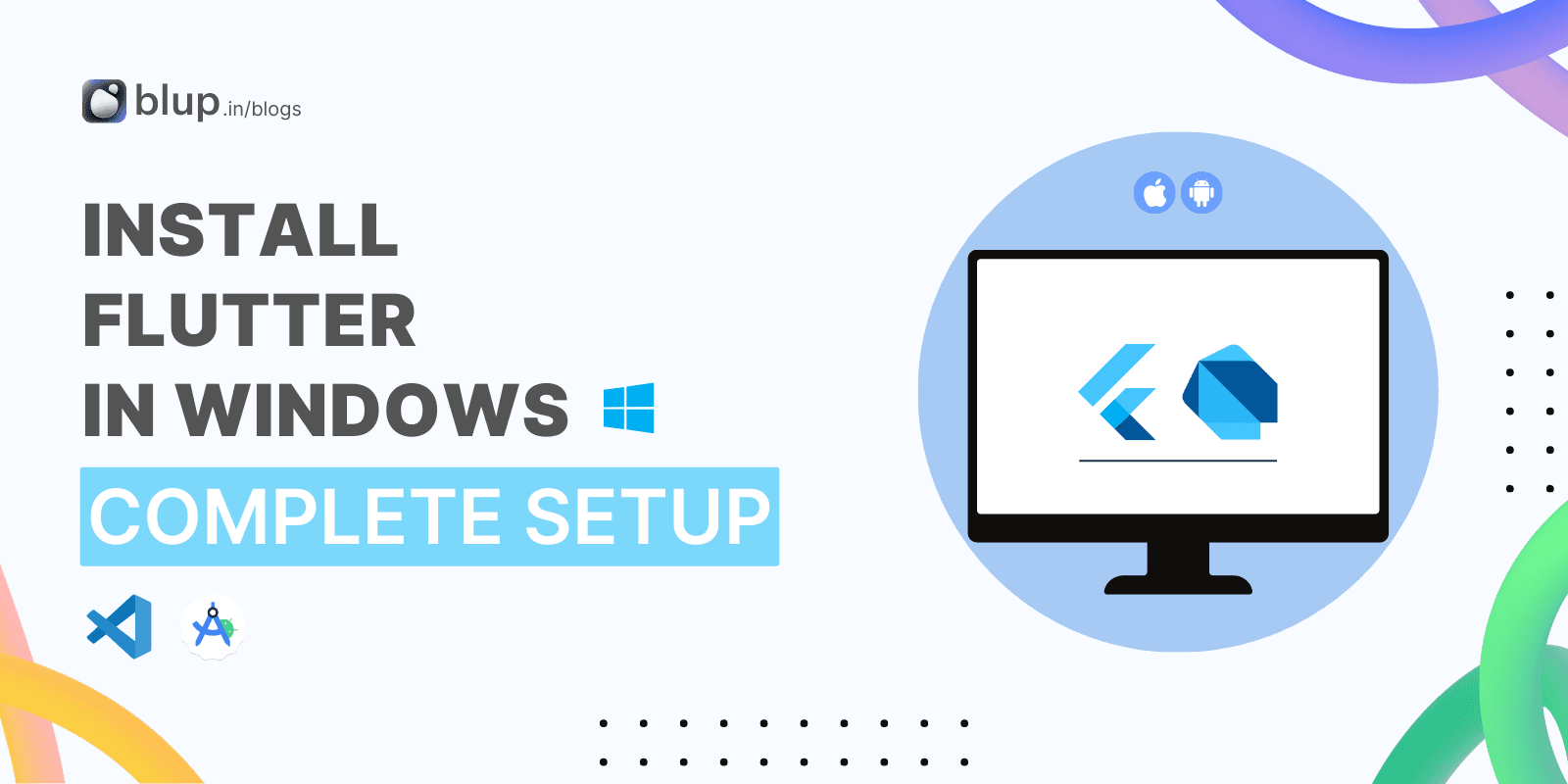
Flutter, a revolutionary open-source UI software development kit by Google, is a game-changer in mobile app development. Its cross-platform capabilities enable developers to create high-performance, natively compiled applications for both iOS and Android using a single codebase. This not only accelerates development but also significantly reduces time and costs.
Windows install
System requirements
Operating Systems: Windows 10 or later (64-bit), x86–64 based.
Disk Space: 2.5 GB (does not include disk space for IDE/tools).
Tools: Flutter depends on these tools being available in your environment.
Windows PowerShell 5.0 or newer (this is pre-installed with Windows 10)
Git for Windows 2.x, with the Use Git from the Windows Command Prompt option.
If Git for Windows is already installed, make sure you can run git commands from the command prompt or PowerShell.
Get the Flutter SDK
Step 1: Download the Flutter SDK
Go to the Flutter download page: Just Click
Under the "Get the Flutter SDK" section, click the "Download for Windows" button.
Save the downloaded file to a convenient location on your computer.
Step 2: Extract the Flutter SDK
Right-click on the downloaded file and select "Extract All".
In the "Extract Files" window, choose a location where you want to extract the Flutter SDK. For example, you can extract it to
C:\Users\<your_username>\flutter.Click the "Extract" button.
Step 3: Update your path
Open the Start menu and search for "Edit environment variables for your account".
Click on "Edit environment variables for your account".

In the "Environment Variables" window, select the "User variables" tab.
Under "User variables", scroll down to find the "Path" variable and click on "Edit".
Click on "New" and add the path to the Flutter SDK's bin directory. For example, if you extracted the Flutter SDK to
C:\Users\<your_username>\flutter, you would add the following path:
C:\Users\<your_username>\flutter\bin
Click "OK" to save your changes.
Step 4: Verify the installation
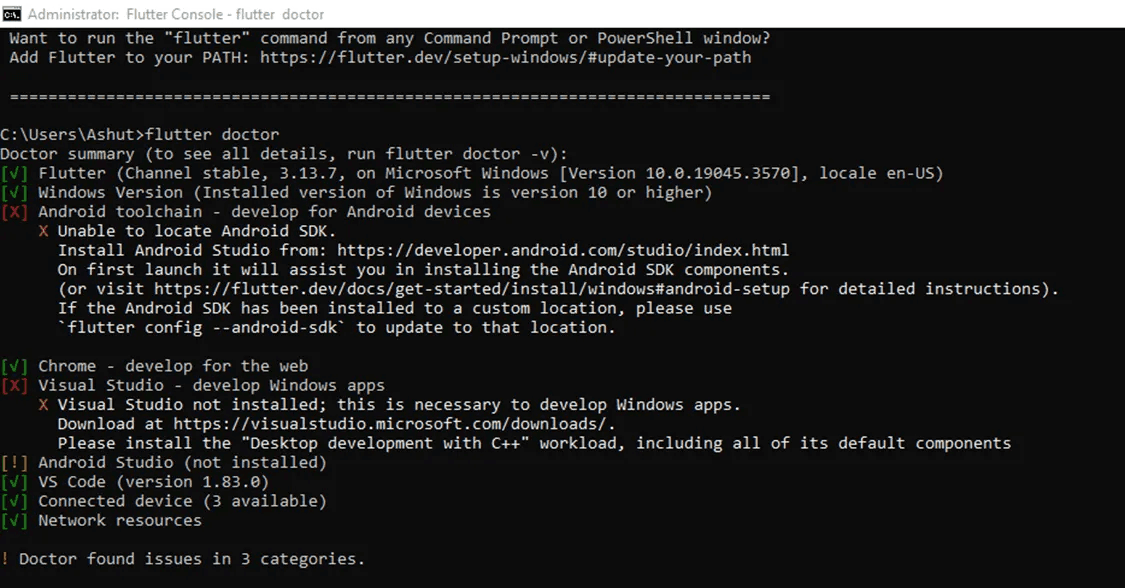
Open a command prompt window.
Type the following command and press Enter:
flutter doctor
The
flutter doctorcommand will check your system for any missing dependencies or issues with your Flutter installation. If everything is installed correctly, you will see a message similar to the following:
Doctor summary (to show all warnings and errors, use -v or --verbose) [✓] Flutter (Channel stable, v3.16, https://github.com/flutter/flutter) [✓] Dart SDK (Version: 2.18.0-197.1) [✓] Android tools [✓] Git [✓] Visual Studio Code (version 1.71.2) ...
Additional notes
If you are using Visual Studio Code, you can install the Dart and Flutter extensions to make it easier to develop Flutter apps.
If you are developing for Android, you will need to install Android Studio and set up your Android device or emulator.
If you are developing for Dart, you will need to install the Dart SDK.
Congratulations! You have successfully installed the Flutter SDK on Windows. You are now ready to start creating Flutter apps.
Fluttering into Action: A Step-By-Step Guide to Installing and Configuring Flutter SDK on macOS
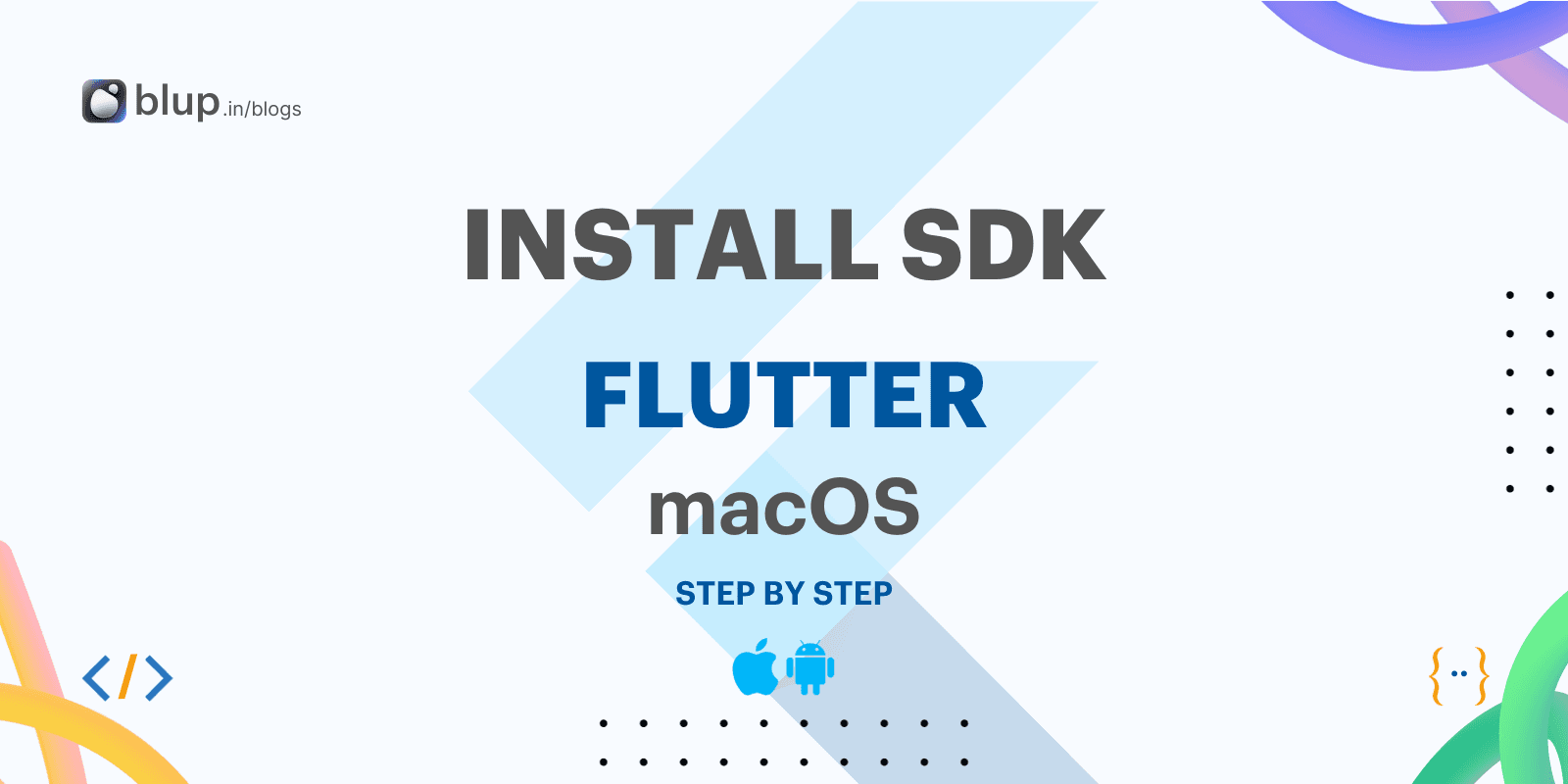
Flutter is an open-source UI toolkit for building native mobile applications with a single codebase. It is developed by Google and has been gaining popularity in recent years due to its ease of use and powerful features.
macOS install
System requirements
To install and run Flutter, your development environment must meet these minimum requirements:
Operating Systems: macOS, version 10.14 (Mojave) or later.
Disk Space: 2.8 GB (does not include disk space for IDE/tools).
Tools: Flutter is used
gitfor installation and upgrade. We recommend installing Xcode, which includes*,gitbut you can also installgitit separately.
Installing Flutter SDK
Download the Flutter SDK for macOS from the official website: https://flutter.dev/
Extract the downloaded ZIP file to a location of your choice. For example, you can extract it to your home directory or a dedicated folder for development projects.
Open the terminal application on your Mac.
Navigate to the directory where you extracted the Flutter SDK.
Run the following command to add the Flutter SDK to your path:
export PATH="$PATH:$FLUTTER_HOME/bin"
Verifying Flutter Installation
Open a new terminal window.
Run the following command to check the Flutter version:
flutter doctor
If the command is successful, you will see a list of system requirements and their status.
Setting up Android Development
If you want to develop for Android, you will need to install Android Studio and set up your Android device or emulator.
Download and install Android Studio from the official website: https://developer.android.com/studio/intro
Follow the instructions in the Android Studio setup wizard to configure your Android development environment.
Connect your Android device to your Mac or set up an Android emulator.
Setting up iOS Development
If you want to develop for iOS, you will need to install Xcode and set up your iOS device or simulator.
Download and install Xcode from the Mac App Store.
Create an Apple ID and enroll in the Apple Developer Program.
Connect your iOS device to your Mac or set up an iOS simulator in Xcode.
Creating a Flutter Project
Once you have installed Flutter SDK and set up your development environment, you can create a new Flutter project.
Open the terminal application.
Navigate to the directory where you want to create your project.

Run the following command to create a new Flutter project:
flutter create <project-name>
Replace <project-name> with the desired name for your project.
Running a Flutter App
To run your Flutter app, you can use the following command:
flutter run
This command will start the development server and open your app in the selected device or emulator.
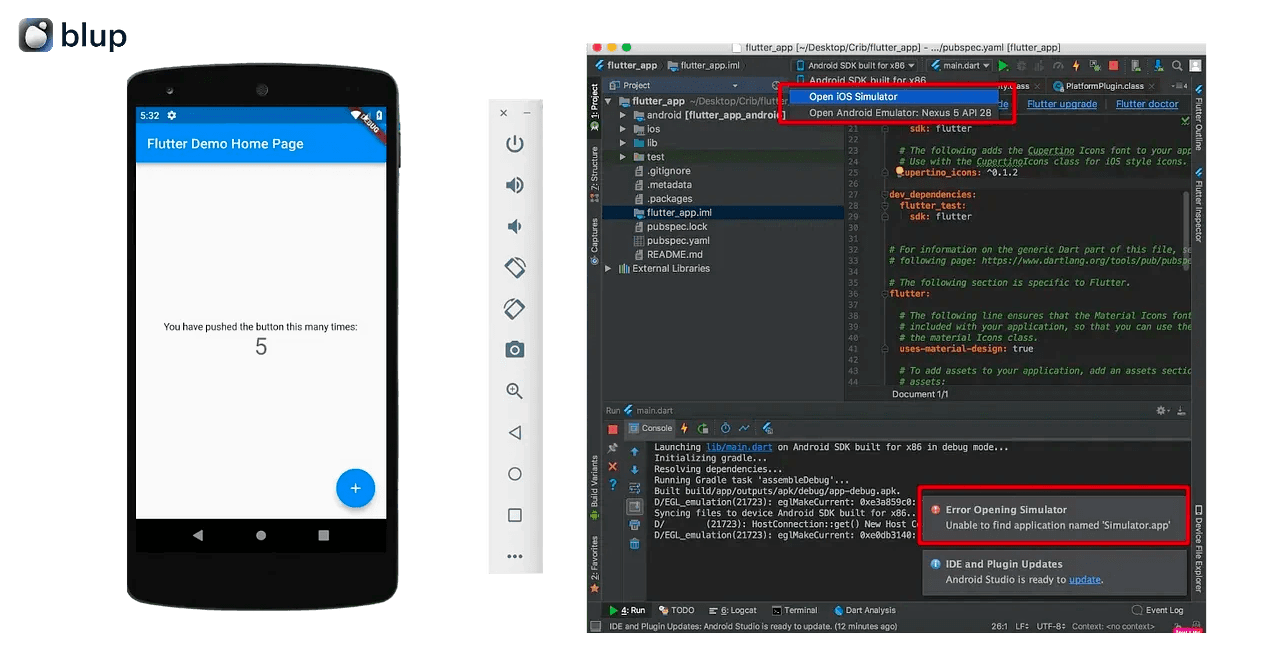
Congratulations!
You have successfully installed and configured Flutter SDK on macOS. You are now ready to start building native mobile applications with a single codebase!
Step-By-Step Guide to Installing and Configuring Flutter SDK on Linux

We will provide a step-by-step guide on how to install and configure the Flutter SDK on Linux. We will also cover some additional setup steps that are required for Android development.
Prerequisites
Before you begin, you will need to make sure that you have the following prerequisites:
A Linux computer running Ubuntu or Debian 16.04 or later
Git version control system
Installing Flutter SDK
Install Snapd:
Snapd is a package manager for Linux that makes it easy to install and manage software. To install Snapd, open a terminal window and run the following command:
sudo apt update sudo apt install snapdInstall Flutter SDK:
Once Snapd is installed, you can use the following command to install the Flutter SDK:
sudo snap install flutterThis will install the latest version of the Flutter SDK to your system.
Set Up Environment Variables:
To make the Flutter command-line tools available from anywhere on your system, you need to set up some environment variables. You can do this by adding the following lines to your
~/.bashrcfile:export FLUTTER_HOME=/snap/flutter/current export PATH=$FLUTTER_HOME/bin:$PATHThen, reload your Bash profile by running the following command:
source ~/.bashrcVerify Installation:
To verify that the Flutter SDK is installed correctly, open a new terminal window and type the following command:
flutter doctorThis command will run a diagnostic tool that will check your system for any missing dependencies or configuration issues.
Additional Setup for Android Development
If you want to develop Flutter apps for Android, you will need to perform some additional setup steps.
Install Android Studio:
Android Studio is Google's integrated development environment (IDE) for developing Android apps. You can download Android Studio for free from the Android Developer website: https://developer.android.com/studio/.
Set up the Android SDK:
The Android SDK is a collection of tools and libraries that are used to develop Android apps. You can set up the Android SDK by following the instructions in the Android Studio documentation.
Agree to Android Licenses:
If you haven't already, you will need to agree to the Android SDK licenses. You can do this by opening Android Studio and going to File > Settings > Appearance & Behavior > System Settings > Android SDK. Then, select the Android SDK and click the Accept button.
ChromeOS install
System requirements
To install and run Flutter on a Chromebook, your machine must have Linux enabled from the Developers tab of Settings.
The amount of disk space required varies depending on which target platforms you enable. We recommend that you increase the disk size for the Linux environment from the default of 10GB to 32GB or larger, to accommodate Android Studio and other tooling.
Get the Flutter SDK

Install the core development tools needed for Flutter:
$ sudo apt install clang cmake ninja-build pkg-config libgtk-3-devThis downloads the compiler toolchain needed to compile apps for ChromeOS.
Download Flutter from the Flutter repo on GitHub with the following command in your home directory:
$ git clone https://github.com/flutter/flutter.git -b stableAdd the
fluttertool to your path:$ echo PATH="$PATH:`pwd`/flutter/bin" >> ~/.profile $ source ~/.profile
Run flutter doctor
Run the following command to see if there are any dependencies you need to install to complete the setup (for verbose output, add the -v flag): $ flutter doctor
This command checks your environment and displays a report to the terminal window. The Dart SDK is bundled with Flutter; it is not necessary to install Dart separately. Check the output carefully for other software you might need to install or further tasks to perform (shown in bold text).
Install Android Studio (Optional for Android app development):
Download Android Studio from the official website: https://developer.android.com/studio
Follow the on-screen instructions to install Android Studio.
Set up your Android device (Optional for Android app development):
Enable USB debugging on your Android device.
Connect your Android device to your Chromebook using a USB cable.
In Android Studio, select your Android device from the Device Manager.
Emulators and VMWare & XCode Setup for Flutter App Development
Emulators and VMWare & XCode are essential tools for Flutter app development. Emulators allow you to test your apps on simulated devices without the need for physical devices. VMWare & XCode are required for iOS development.
Emulators
Emulators provide a simulated environment that mimics the behavior of various devices. This allows you to identify and address potential issues before deploying your app to real devices.
Android Emulator
Flutter provides a built-in emulator for Android devices. To launch the emulator, open a terminal window and execute the command flutter emulators.
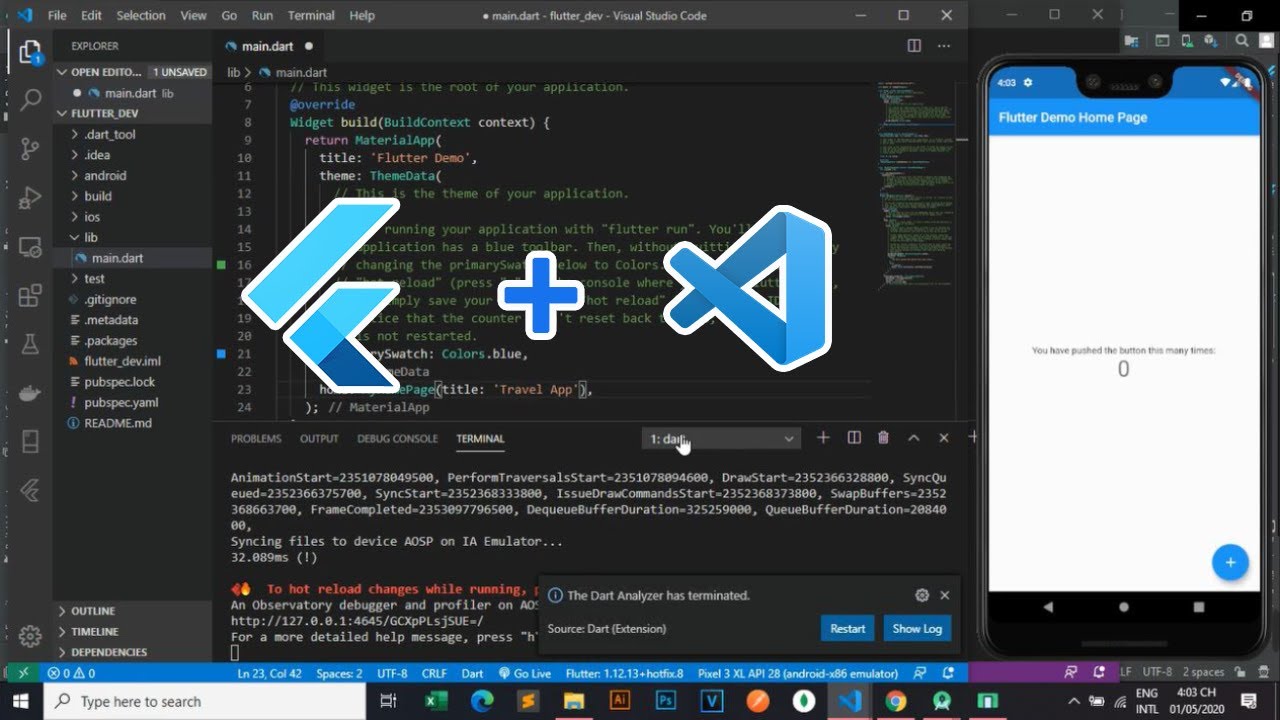
iOS Emulator
For iOS development, you'll need to use an iOS emulator or a physical iOS device. You can download an iOS emulator from the Apple App Store.
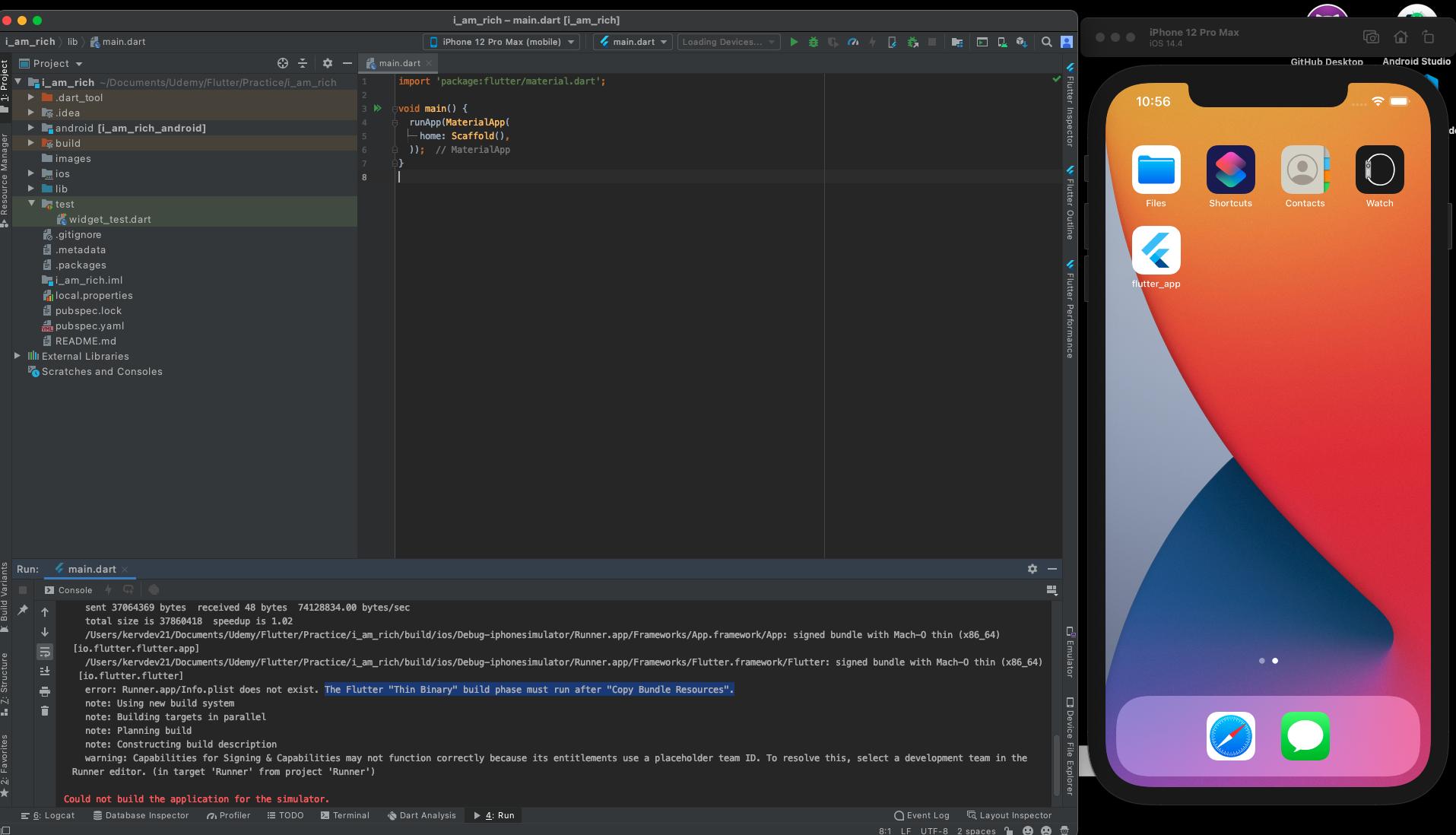
Optimizing Emulator Performance
Allocate sufficient RAM to the emulator for smooth operation.
Disable unnecessary background applications to conserve system resources.
Close unused tabs and windows in your IDE to reduce memory usage.
VMWare & XCode for iOS Development
VMWare Setup
Download and install VMWare from the official website (https://www.vmware.com/products/workstation-player.html: https://www.vmware.com/products/workstation-player.html).

Create a new virtual machine on your computer and install macOS on it.

XCode Installation
Download and install XCode from the official Apple website (https://developer.apple.com/xcode/: https://developer.apple.com/xcode/).

Configuration Tips
Ensure sufficient disk space is allocated for the virtual machine.
Configure the virtual machine's network settings to match your physical network.
Update XCode regularly to maintain compatibility with the latest iOS versions.
Connecting with Android & iOS Devices
Android Devices
Connect your Android device to your computer using a USB cable.
Enable USB debugging on your Android device.
iOS Devices
Connect your iOS device to your computer using a USB cable.
Open XCode and select your device as the target device.
Real Device Testing Advantages
Accurate testing of device-specific features and performance.
Identification of hardware-related issues and compatibility problems.
Realistic user experience simulation for testing user interactions.
Device-Specific Considerations
Ensure your device is running the latest operating system version.
Check for device-specific SDK requirements for your app's features.
Consider using device-specific debugging tools for in-depth analysis.
Apart from this, we have written other in-detail articles on Flutter and mobile app development. You can find them below:
Best Flutter Learning Roadmap in 2023 to become a top Flutter Developer
Flutter Developer Learning Roadmap: Unveiling the Power of Dart
Conclusion
Flutter is a powerful cross-platform development framework that enables you to build native mobile apps for Android and iOS from a single codebase. To effectively utilize Flutter, you need to set up a suitable development environment that provides the necessary tools and software. This guide has outlined the steps involved in setting up a development environment for Flutter, covering installation, emulator setup, and device connection. By following these instructions, you can establish a fully functional environment for building innovative cross-platform mobile applications using Flutter.
Here are some of the benefits of using Flutter and this guide:
Speed and efficiency: Flutter is a very fast and efficient framework, which means you can build your apps quickly and easily.
Cross-platform compatibility: Flutter apps can run on both Android and iOS devices, which means you don't have to write separate code for each platform.
Beautiful and native-looking apps: Flutter apps can be styled to look and feel like native apps, which means your users will have a great experience.
If you're interested in learning more about Flutter, I encourage you to check out the official Flutter website https://www.blup.in/blogs. This site has a wealth of information on how to use Flutter, including tutorials, documentation, and examples.
I hope this guide has been helpful!
In the ever-evolving landscape of mobile app development, Flutter has emerged as a game-changer, empowering developers to create stunning cross-platform apps with a single codebase. This open-source framework, developed by Google, has gained immense popularity due to its ease of use, performance, and ability to build high-quality apps for both iOS and Android devices.
Flutter: A Single Codebase for Multiple Platforms
One of Flutter's defining features is its ability to create native mobile apps using a single Dart codebase. This eliminates the need for separate codebases for iOS and Android, streamlining the development process and reducing time-to-market. Flutter utilizes a unique rendering engine called Skia, which translates Dart code into native UI elements for each platform, ensuring a consistent and visually appealing user experience across devices.
Key Advantages of Flutter
Flutter offers a compelling set of advantages that have made it a favorite among developers:
Cross-platform development: Build native apps for iOS and Android with a single codebase.
High performance: Flutter apps are known for their smooth performance and responsiveness.
Hot reload: Instantly preview code changes without restarting the app, accelerating development.
Rich UI widgets: Flutter provides a comprehensive set of built-in UI widgets for creating beautiful and user-friendly interfaces.
Active community: Flutter boasts a large and active community of developers, providing support and resources.
Flutter in Action: Real-world Applications
Flutter's versatility has led to its adoption by a wide range of organizations, including:
Google: Google Ads, Google Pay, Google Keep
Alibaba: Taobao, Xianyu, Idle Fish
BMW: My BMW app
eBay: eBay Motors app
Toyota: Toyota Gazoo Racing app
Getting Started with Flutter

Windows | macOS | Linux | ChromeOS
How to Install and Configure Flutter SDK on Windows
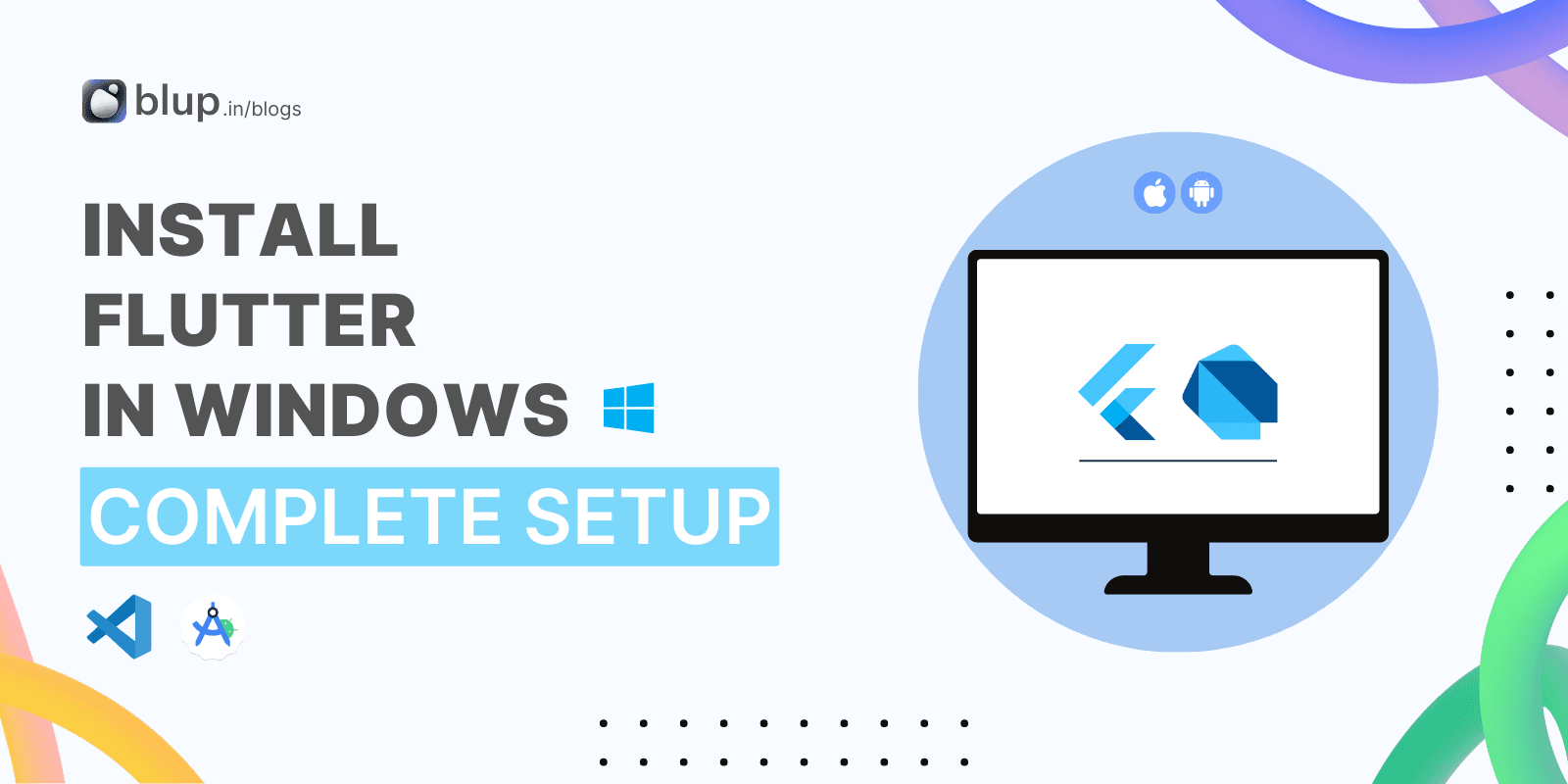
Flutter, a revolutionary open-source UI software development kit by Google, is a game-changer in mobile app development. Its cross-platform capabilities enable developers to create high-performance, natively compiled applications for both iOS and Android using a single codebase. This not only accelerates development but also significantly reduces time and costs.
Windows install
System requirements
Operating Systems: Windows 10 or later (64-bit), x86–64 based.
Disk Space: 2.5 GB (does not include disk space for IDE/tools).
Tools: Flutter depends on these tools being available in your environment.
Windows PowerShell 5.0 or newer (this is pre-installed with Windows 10)
Git for Windows 2.x, with the Use Git from the Windows Command Prompt option.
If Git for Windows is already installed, make sure you can run git commands from the command prompt or PowerShell.
Get the Flutter SDK
Step 1: Download the Flutter SDK
Go to the Flutter download page: Just Click
Under the "Get the Flutter SDK" section, click the "Download for Windows" button.
Save the downloaded file to a convenient location on your computer.
Step 2: Extract the Flutter SDK
Right-click on the downloaded file and select "Extract All".
In the "Extract Files" window, choose a location where you want to extract the Flutter SDK. For example, you can extract it to
C:\Users\<your_username>\flutter.Click the "Extract" button.
Step 3: Update your path
Open the Start menu and search for "Edit environment variables for your account".
Click on "Edit environment variables for your account".

In the "Environment Variables" window, select the "User variables" tab.
Under "User variables", scroll down to find the "Path" variable and click on "Edit".
Click on "New" and add the path to the Flutter SDK's bin directory. For example, if you extracted the Flutter SDK to
C:\Users\<your_username>\flutter, you would add the following path:
C:\Users\<your_username>\flutter\bin
Click "OK" to save your changes.
Step 4: Verify the installation
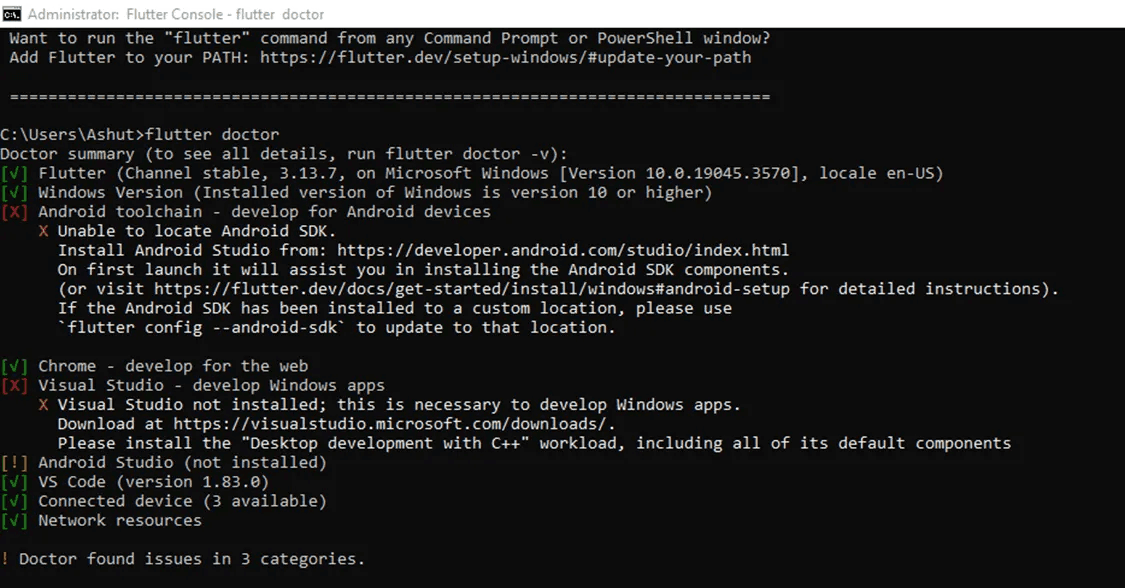
Open a command prompt window.
Type the following command and press Enter:
flutter doctor
The
flutter doctorcommand will check your system for any missing dependencies or issues with your Flutter installation. If everything is installed correctly, you will see a message similar to the following:
Doctor summary (to show all warnings and errors, use -v or --verbose) [✓] Flutter (Channel stable, v3.16, https://github.com/flutter/flutter) [✓] Dart SDK (Version: 2.18.0-197.1) [✓] Android tools [✓] Git [✓] Visual Studio Code (version 1.71.2) ...
Additional notes
If you are using Visual Studio Code, you can install the Dart and Flutter extensions to make it easier to develop Flutter apps.
If you are developing for Android, you will need to install Android Studio and set up your Android device or emulator.
If you are developing for Dart, you will need to install the Dart SDK.
Congratulations! You have successfully installed the Flutter SDK on Windows. You are now ready to start creating Flutter apps.
Fluttering into Action: A Step-By-Step Guide to Installing and Configuring Flutter SDK on macOS
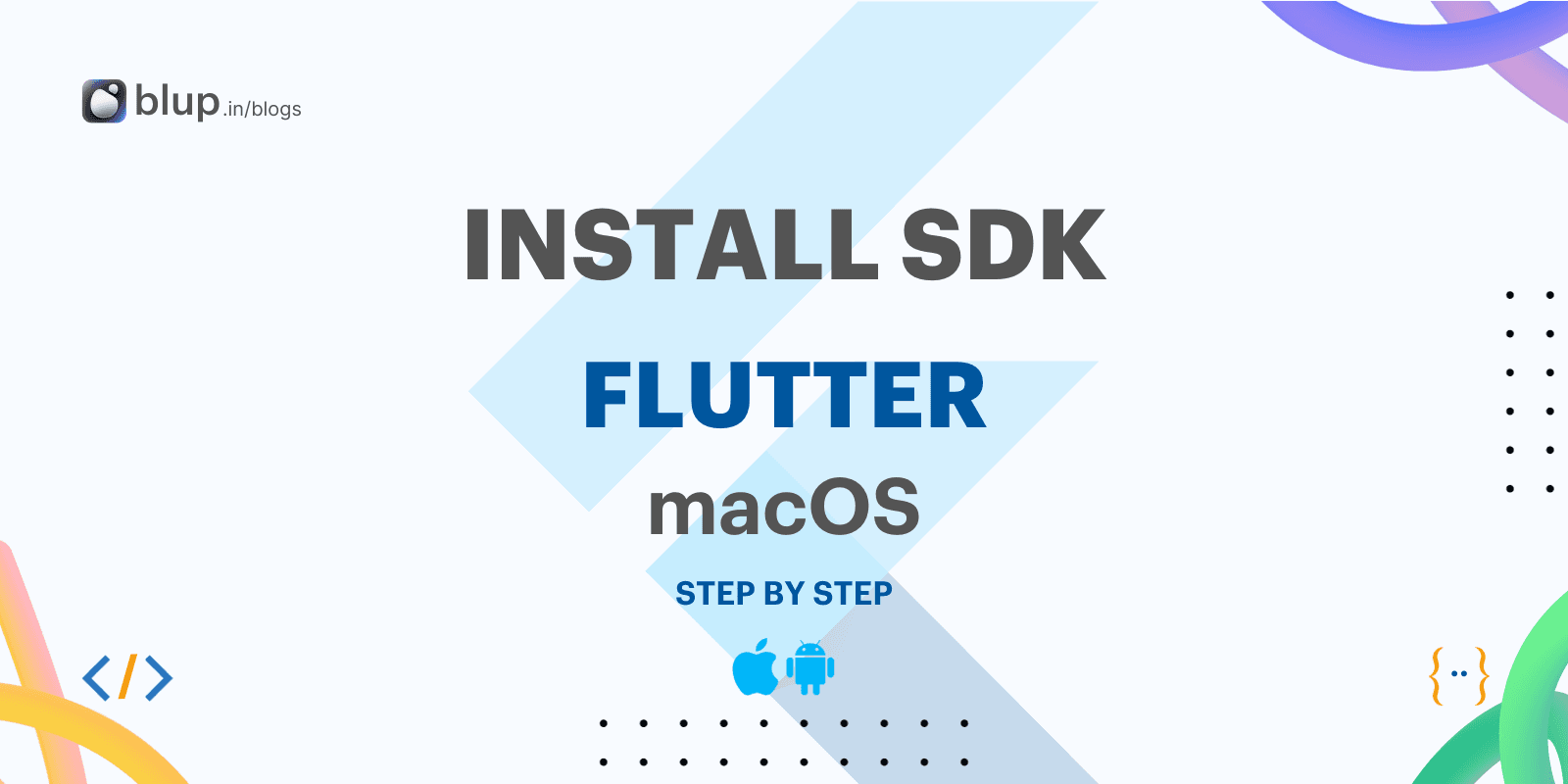
Flutter is an open-source UI toolkit for building native mobile applications with a single codebase. It is developed by Google and has been gaining popularity in recent years due to its ease of use and powerful features.
macOS install
System requirements
To install and run Flutter, your development environment must meet these minimum requirements:
Operating Systems: macOS, version 10.14 (Mojave) or later.
Disk Space: 2.8 GB (does not include disk space for IDE/tools).
Tools: Flutter is used
gitfor installation and upgrade. We recommend installing Xcode, which includes*,gitbut you can also installgitit separately.
Installing Flutter SDK
Download the Flutter SDK for macOS from the official website: https://flutter.dev/
Extract the downloaded ZIP file to a location of your choice. For example, you can extract it to your home directory or a dedicated folder for development projects.
Open the terminal application on your Mac.
Navigate to the directory where you extracted the Flutter SDK.
Run the following command to add the Flutter SDK to your path:
export PATH="$PATH:$FLUTTER_HOME/bin"
Verifying Flutter Installation
Open a new terminal window.
Run the following command to check the Flutter version:
flutter doctor
If the command is successful, you will see a list of system requirements and their status.
Setting up Android Development
If you want to develop for Android, you will need to install Android Studio and set up your Android device or emulator.
Download and install Android Studio from the official website: https://developer.android.com/studio/intro
Follow the instructions in the Android Studio setup wizard to configure your Android development environment.
Connect your Android device to your Mac or set up an Android emulator.
Setting up iOS Development
If you want to develop for iOS, you will need to install Xcode and set up your iOS device or simulator.
Download and install Xcode from the Mac App Store.
Create an Apple ID and enroll in the Apple Developer Program.
Connect your iOS device to your Mac or set up an iOS simulator in Xcode.
Creating a Flutter Project
Once you have installed Flutter SDK and set up your development environment, you can create a new Flutter project.
Open the terminal application.
Navigate to the directory where you want to create your project.

Run the following command to create a new Flutter project:
flutter create <project-name>
Replace <project-name> with the desired name for your project.
Running a Flutter App
To run your Flutter app, you can use the following command:
flutter run
This command will start the development server and open your app in the selected device or emulator.
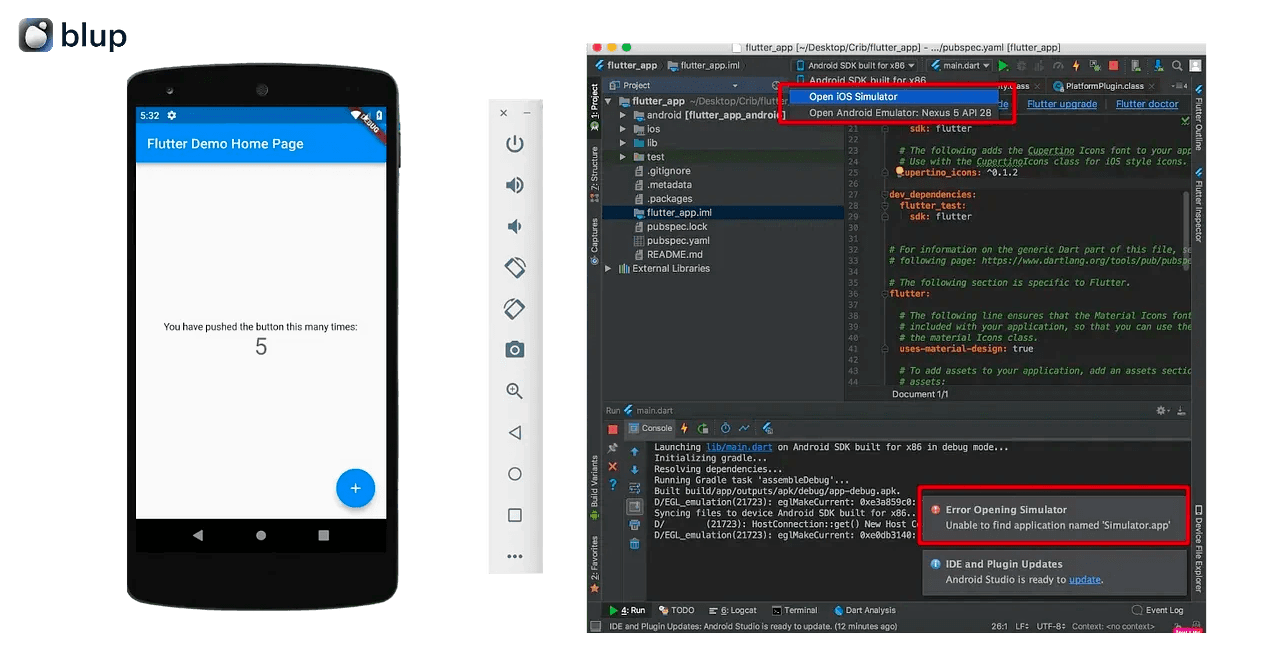
Congratulations!
You have successfully installed and configured Flutter SDK on macOS. You are now ready to start building native mobile applications with a single codebase!
Step-By-Step Guide to Installing and Configuring Flutter SDK on Linux

We will provide a step-by-step guide on how to install and configure the Flutter SDK on Linux. We will also cover some additional setup steps that are required for Android development.
Prerequisites
Before you begin, you will need to make sure that you have the following prerequisites:
A Linux computer running Ubuntu or Debian 16.04 or later
Git version control system
Installing Flutter SDK
Install Snapd:
Snapd is a package manager for Linux that makes it easy to install and manage software. To install Snapd, open a terminal window and run the following command:
sudo apt update sudo apt install snapdInstall Flutter SDK:
Once Snapd is installed, you can use the following command to install the Flutter SDK:
sudo snap install flutterThis will install the latest version of the Flutter SDK to your system.
Set Up Environment Variables:
To make the Flutter command-line tools available from anywhere on your system, you need to set up some environment variables. You can do this by adding the following lines to your
~/.bashrcfile:export FLUTTER_HOME=/snap/flutter/current export PATH=$FLUTTER_HOME/bin:$PATHThen, reload your Bash profile by running the following command:
source ~/.bashrcVerify Installation:
To verify that the Flutter SDK is installed correctly, open a new terminal window and type the following command:
flutter doctorThis command will run a diagnostic tool that will check your system for any missing dependencies or configuration issues.
Additional Setup for Android Development
If you want to develop Flutter apps for Android, you will need to perform some additional setup steps.
Install Android Studio:
Android Studio is Google's integrated development environment (IDE) for developing Android apps. You can download Android Studio for free from the Android Developer website: https://developer.android.com/studio/.
Set up the Android SDK:
The Android SDK is a collection of tools and libraries that are used to develop Android apps. You can set up the Android SDK by following the instructions in the Android Studio documentation.
Agree to Android Licenses:
If you haven't already, you will need to agree to the Android SDK licenses. You can do this by opening Android Studio and going to File > Settings > Appearance & Behavior > System Settings > Android SDK. Then, select the Android SDK and click the Accept button.
ChromeOS install
System requirements
To install and run Flutter on a Chromebook, your machine must have Linux enabled from the Developers tab of Settings.
The amount of disk space required varies depending on which target platforms you enable. We recommend that you increase the disk size for the Linux environment from the default of 10GB to 32GB or larger, to accommodate Android Studio and other tooling.
Get the Flutter SDK

Install the core development tools needed for Flutter:
$ sudo apt install clang cmake ninja-build pkg-config libgtk-3-devThis downloads the compiler toolchain needed to compile apps for ChromeOS.
Download Flutter from the Flutter repo on GitHub with the following command in your home directory:
$ git clone https://github.com/flutter/flutter.git -b stableAdd the
fluttertool to your path:$ echo PATH="$PATH:`pwd`/flutter/bin" >> ~/.profile $ source ~/.profile
Run flutter doctor
Run the following command to see if there are any dependencies you need to install to complete the setup (for verbose output, add the -v flag): $ flutter doctor
This command checks your environment and displays a report to the terminal window. The Dart SDK is bundled with Flutter; it is not necessary to install Dart separately. Check the output carefully for other software you might need to install or further tasks to perform (shown in bold text).
Install Android Studio (Optional for Android app development):
Download Android Studio from the official website: https://developer.android.com/studio
Follow the on-screen instructions to install Android Studio.
Set up your Android device (Optional for Android app development):
Enable USB debugging on your Android device.
Connect your Android device to your Chromebook using a USB cable.
In Android Studio, select your Android device from the Device Manager.
Emulators and VMWare & XCode Setup for Flutter App Development
Emulators and VMWare & XCode are essential tools for Flutter app development. Emulators allow you to test your apps on simulated devices without the need for physical devices. VMWare & XCode are required for iOS development.
Emulators
Emulators provide a simulated environment that mimics the behavior of various devices. This allows you to identify and address potential issues before deploying your app to real devices.
Android Emulator
Flutter provides a built-in emulator for Android devices. To launch the emulator, open a terminal window and execute the command flutter emulators.
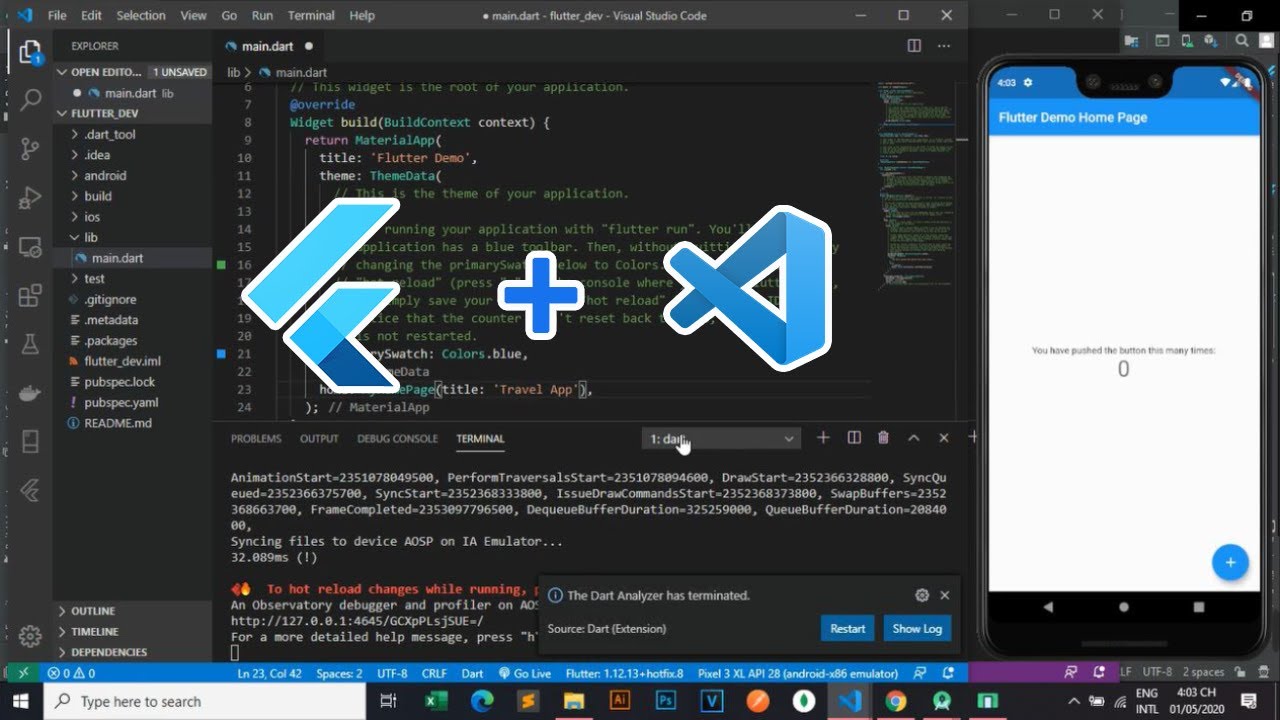
iOS Emulator
For iOS development, you'll need to use an iOS emulator or a physical iOS device. You can download an iOS emulator from the Apple App Store.
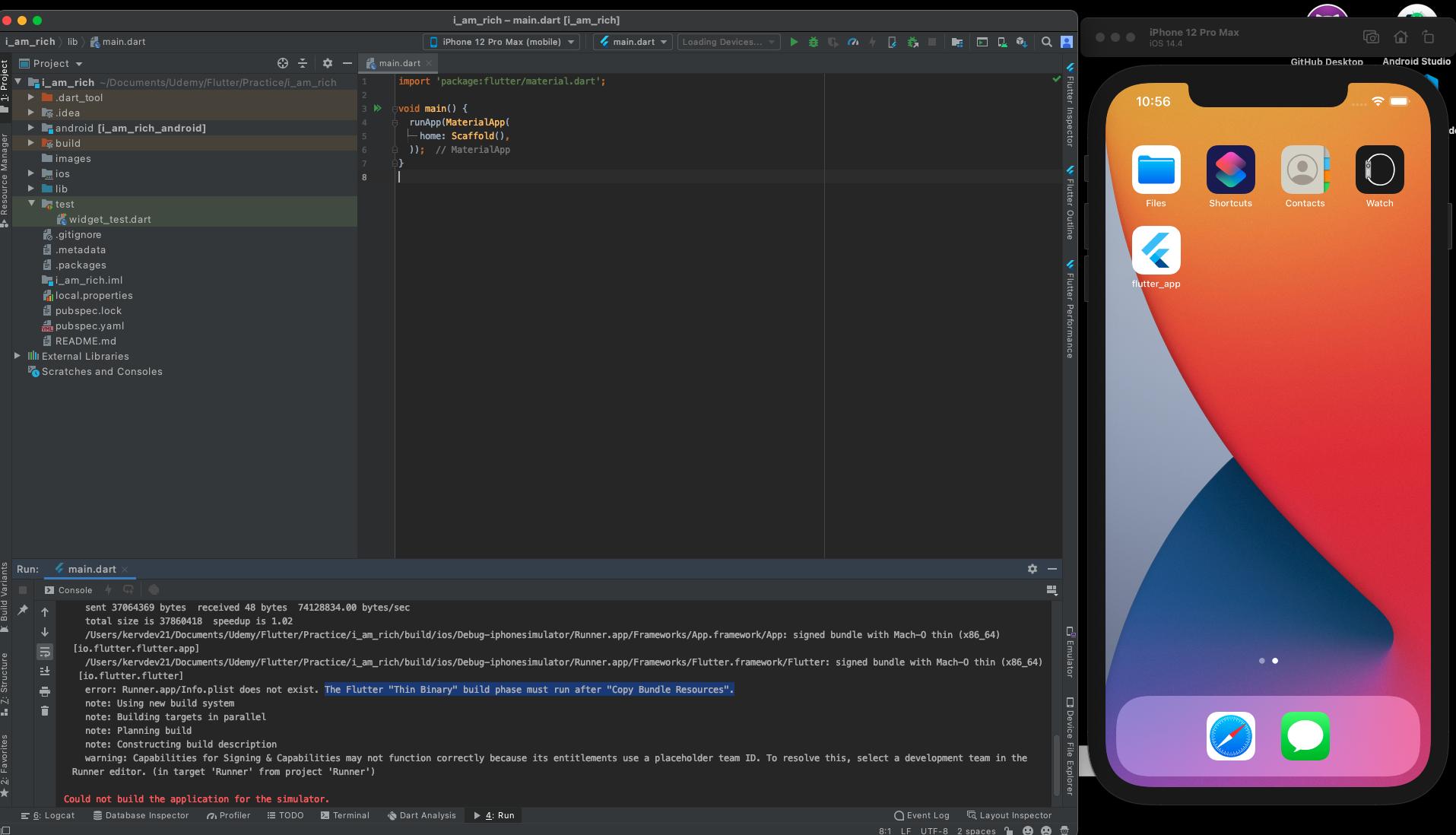
Optimizing Emulator Performance
Allocate sufficient RAM to the emulator for smooth operation.
Disable unnecessary background applications to conserve system resources.
Close unused tabs and windows in your IDE to reduce memory usage.
VMWare & XCode for iOS Development
VMWare Setup
Download and install VMWare from the official website (https://www.vmware.com/products/workstation-player.html: https://www.vmware.com/products/workstation-player.html).

Create a new virtual machine on your computer and install macOS on it.

XCode Installation
Download and install XCode from the official Apple website (https://developer.apple.com/xcode/: https://developer.apple.com/xcode/).

Configuration Tips
Ensure sufficient disk space is allocated for the virtual machine.
Configure the virtual machine's network settings to match your physical network.
Update XCode regularly to maintain compatibility with the latest iOS versions.
Connecting with Android & iOS Devices
Android Devices
Connect your Android device to your computer using a USB cable.
Enable USB debugging on your Android device.
iOS Devices
Connect your iOS device to your computer using a USB cable.
Open XCode and select your device as the target device.
Real Device Testing Advantages
Accurate testing of device-specific features and performance.
Identification of hardware-related issues and compatibility problems.
Realistic user experience simulation for testing user interactions.
Device-Specific Considerations
Ensure your device is running the latest operating system version.
Check for device-specific SDK requirements for your app's features.
Consider using device-specific debugging tools for in-depth analysis.
Apart from this, we have written other in-detail articles on Flutter and mobile app development. You can find them below:
Best Flutter Learning Roadmap in 2023 to become a top Flutter Developer
Flutter Developer Learning Roadmap: Unveiling the Power of Dart
Conclusion
Flutter is a powerful cross-platform development framework that enables you to build native mobile apps for Android and iOS from a single codebase. To effectively utilize Flutter, you need to set up a suitable development environment that provides the necessary tools and software. This guide has outlined the steps involved in setting up a development environment for Flutter, covering installation, emulator setup, and device connection. By following these instructions, you can establish a fully functional environment for building innovative cross-platform mobile applications using Flutter.
Here are some of the benefits of using Flutter and this guide:
Speed and efficiency: Flutter is a very fast and efficient framework, which means you can build your apps quickly and easily.
Cross-platform compatibility: Flutter apps can run on both Android and iOS devices, which means you don't have to write separate code for each platform.
Beautiful and native-looking apps: Flutter apps can be styled to look and feel like native apps, which means your users will have a great experience.
If you're interested in learning more about Flutter, I encourage you to check out the official Flutter website https://www.blup.in/blogs. This site has a wealth of information on how to use Flutter, including tutorials, documentation, and examples.
I hope this guide has been helpful!
© 2021-25 Blupx Private Limited.
All rights reserved.
© 2021-25 Blupx Private Limited.
All rights reserved.
© 2021-25 Blupx Private Limited.
All rights reserved.























